This section explains how to load a paper roll into the tray.
![]()
Be careful not to get your fingers or cloths trapped in the roller.
Bring the paper holder flush against the paper edge to fasten the paper.
When you close the paper roll tray, close it gently.
Do not cut multiple sheets of paper with the manual cutter.
Insert the paper holder flange securely.
After you manually cut a paper roll loaded in the paper tray, move the cutter's tab to the right or left end.
Do not touch the cutter blade with your bare hands.
After you manually cut a paper roll loaded in the paper tray, turn the paper feed knob back by approximately a quarter rotation.
When you turn the paper feed knob after loading the paper roll, be sure to turn it slowly.
Do not open or close the paper feed tray while copying.
After cutting the edge of a paper roll, be sure to remove the cut piece of paper.
Make sure not to load a paper roll in the opposite direction.
Do not climb or sit on the paper tray.
When the paper roll is in one of the following conditions, you cannot use it. Cut off the edge of the paper with scissors before loading it.
The leading edge is damaged
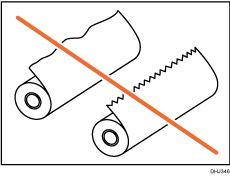
Adhesive tape, glue or paste is sticking to it
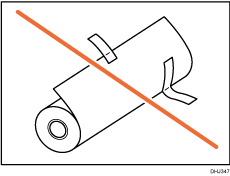
The paper is wrinkled
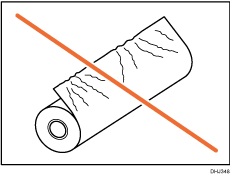
The corners are folded
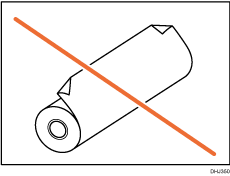
The paper curls away from the paper roll
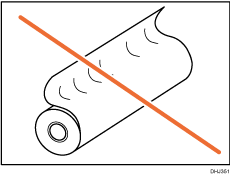
The edge is dented
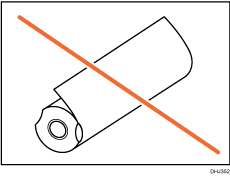
The paper has holes in it
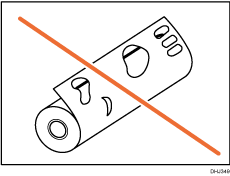
The paper is torn
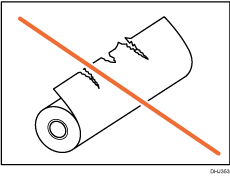
When removing paper rolls from the paper trays, lift the paper holders on either side of the paper roll before removing them. Do not lift one side only. This could damage the machine.
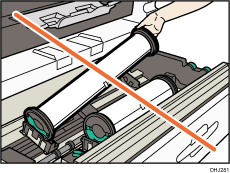
Names of the parts of the paper roll tray
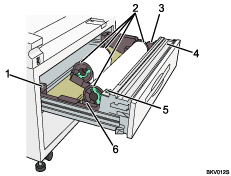
Anti-humidity heater switch
When humidity is high, paper in the paper tray may absorb moisture, which can affect copy quality. The antihumidity heater prevents this.
Turn this switch on when humidity is high.
Paper holder
The two paper holders grip the paper roll and are mounted on the paper roll tray's roll holder.
Paper feed knob
Use when loading paper rolls or clearing paper jams.
Cutter knob
Use to manually cut paper if there are paper jams in the cutter area of the machine.
Always return the cutter knob to the left or right end.
Auto feed button
Use this to clear misfeeds in the paper feed area. Keep this button pressed to feed the roll paper continuously.
When approximately "100mm (3.9 inches)" of paper length is fed, release the button so that paper will be cut automatically.
Roll holder
Adjust this to the size of the paper roll you are using.
![]() Carefully pull out the paper roll tray until it stops.
Carefully pull out the paper roll tray until it stops.
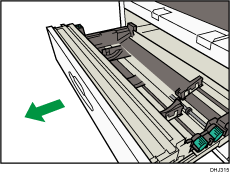
![]() Attach the paper holder to the new paper roll (
Attach the paper holder to the new paper roll (![]() ), and then lower the lever (
), and then lower the lever (![]() ).
).
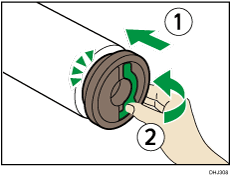
Insert the paper holder firmly, until stops.
![]() Hold both sides of the paper roll and set it securely in the roll holder.
Hold both sides of the paper roll and set it securely in the roll holder.
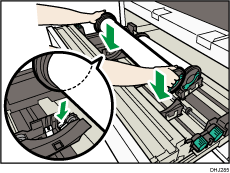
Make sure that both ends of the paper holder are securely seated in the grooves of the roll holder.
The edge of the paper roll should be on the bottom.
![]() While rotating the paper roll slowly (
While rotating the paper roll slowly (![]() ) to feed the edge of the paper roll into the rubber part of the roller, turn the paper feed knob clockwise (
) to feed the edge of the paper roll into the rubber part of the roller, turn the paper feed knob clockwise (![]() ).
).
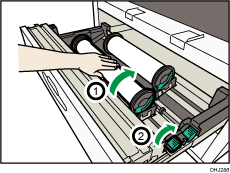
![]() Keep pressing the auto feed button until the edge of the paper emerges from the cutter section (
Keep pressing the auto feed button until the edge of the paper emerges from the cutter section (![]() ), and then remove the cut piece of paper (
), and then remove the cut piece of paper (![]() ).
).
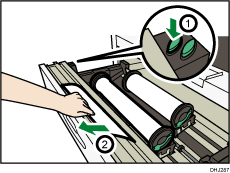
The paper will be cut automatically when you release the feed button.
![]() Carefully push the paper roll tray fully in.
Carefully push the paper roll tray fully in.
![]() Specify the paper size.
Specify the paper size.
![]()
For details about specifying the paper size, see "Tray Paper Settings ", Connecting the Machine/ System Settings.
Depending on the paper type, the paper core may be difficult to pull out if it is caught on the claw of the paper holder. If this happens, raise the lever, and then hold the paper holder while turning it from side to side two or three times. Then gently pull out the paper roll core.
Make sure the paper is not loose, and insert it straight into the roller.
If you press the auto feed button to cut a paper roll when the edge of the other paper roll has emerged from the cutter section, paper pieces may remain in the cutter blade cover. After cutting the paper roll, open the cutter blade cover and make sure that no pieces of paper remain.
If a paper roll with a non-black paper tube is being used, an error message reporting a paper jam appears when the paper is used up.
