This illustration shows the control panel of the machine with options fully installed.
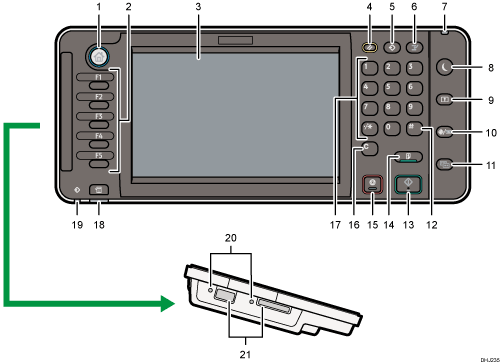
[Home] key
Press to display the [Home] screen. For details, see How to Use the [Home] Screen.
Function keys
No functions are registered to the function keys as a factory default. You can register often used functions, programs, and Web pages. For details, see Configuring function keys.
Display panel
Displays keys for each function, operation status, or messages. See Changing Modes and How to Use the Screens on the Control Panel.
[Reset] key
Press to clear the current settings.
[Program] key (copier, Document Server, and scanner mode)
Press to register frequently used settings, or to recall registered settings.
Press to program defaults for the initial display when modes are cleared or reset, or immediately after the main power switch is turned on.
[Interrupt] key
Press to make interrupt copies. See "Interrupt Copy", Copy/ Document Server.
Main power indicator
The main power indicator goes on when you turn on the main power switch.
[Energy Saver] key
Press to switch to and from Sleep mode. See Saving Energy.
When the machine is in Sleep mode, the [Energy Saver] key flashes slowly.
[Login/Logout] key
Press to log in or log out.
[User Tools/Counter] key
User Tools
Press to change the default settings to meet your requirements. See "Accessing User Tools", Connecting the Machine/ System Settings.
Counter
Press to check or print the counter value. See Counter.
You can find out where to order expendable supplies and where to call when a malfunction occurs. You can also print these details. See Checking Inquiry using the User Tools.
[Simple Screen] key
Press to switch to the simple screen. See Switching Screen Patterns.
[
 ] key (Enter key)
] key (Enter key)Press to confirm values entered or items specified.
[Start] key
Press to start copying, printing, scanning, or sending.
[Sample Copy] key
Press to make a single set of copies or prints to check print quality before making multiple sets. See "Sample Copy", Copy/ Document Server.
[Stop] key
Press to stop a job in progress, such as copying, scanning, or printing.
[Clear] key
Press to delete a number entered.
Number keys
Use to enter the numbers for copies and data for the selected function.
[Check Status] key
Press to check the machine's system status, operational status of each function, and current jobs. You can also display the job history and the machine's maintenance information.
Data In indicator (printer mode)
Flashes when the machine is receiving print jobs from a computer. See Print.
Media slots
Use to insert an SD card or a USB flash memory device.
Media access lamp
Lights up when a memory storage device is inserted in the media slot or accessed.
