Adjusts the density of an image only for dark texture originals.
![]() Make sure that [Auto Density] is selected.
Make sure that [Auto Density] is selected.
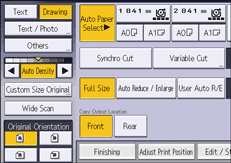
![]() Press [
Press [![]() ] or [
] or [![]() ] to adjust the density.
] to adjust the density.
The density indicator "![]() " moves.
" moves.
![]()
If you adjust the Auto Image Density setting for an original with a dense image on the leading edge, the image on the printed copy may be faint. If this happens, adjust the Manual Image Density setting.
If you copy a wide color paper in photo mode with the auto image density function disabled and the image density set to the highest level, the color of the paper will be copied as a thick half tone. In such a case, horizontal black banding (uneven half tone) may occur approximately 180 mm (7.1 inches) from the leading edge.
