The machine assembles copies as sets in sequential order.
![]()
To use the Rotate Sort function, two paper tray that can be fed paper of the same size and type, but in different orientation (

 ), are required. For details, see "Tray Paper Settings", Connecting the Machine/ System Settings.
), are required. For details, see "Tray Paper Settings", Connecting the Machine/ System Settings.You cannot use the bypass tray with Rotate Sort.
Sort
Copies are assembled as sets in sequential order.
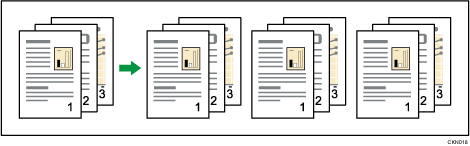
Rotate Sort
Every other copy set is rotated by 90 degrees (![]()
![]() ) and delivered to the output basket.
) and delivered to the output basket.
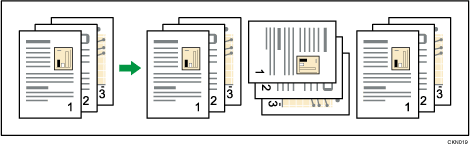
![]() Press [Finishing].
Press [Finishing].
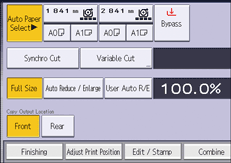
![]() Select [Sort] or [Rotate Sort], and then press [OK].
Select [Sort] or [Rotate Sort], and then press [OK].
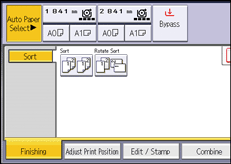
![]() Enter the number of copy sets using the number keys.
Enter the number of copy sets using the number keys.
![]() Place your original, and start scanning.
Place your original, and start scanning.
To confirm the type of finishing, press the [Sample Copy] key.
Scan each page of your original.
Press the [![]() ] key after all the originals have been scanned.
] key after all the originals have been scanned.
![]()
When the Sort function is selected, the machine will make a single copy of each original before it begins the full copy run. If the first copy set is acceptable, you can make the remaining copy sets by pressing the [
 ] key. The time required for copy sets to be delivered varies depending on the print settings.
] key. The time required for copy sets to be delivered varies depending on the print settings.To use Sample Copy, select [Press Start Key] in [Feed Start Method] under User Tools. You cannot make sample copy when [Auto] is selected. For details, see "General Features", Connecting the Machine/ System Settings.
You can change the settings for the Sort function under [Input / Output] in User Tools. For details, see Input / Output.
