The machine selects a suitable size of copy paper automatically based on the detected original size and the reproduction ratio you select.
![]()
You cannot use the bypass tray with this function.
Original sizes and orientations that can be used with Auto Paper Select are as follows (when copied at a ratio of 100%):
![]() (mainly Europe)
(mainly Europe)
A0![]() , A1
, A1![]()
![]() , A2
, A2![]()
![]() , A3
, A3![]()
![]() , A4
, A4![]()
![]() , B1 JIS
, B1 JIS![]() , B2 JIS
, B2 JIS![]()
![]() , B3 JIS
, B3 JIS![]()
![]() , B4 JIS
, B4 JIS![]()
![]()
![]() (mainly North America)
(mainly North America)
Engineering
E (34 × 44)
 , D (22 × 34)
, D (22 × 34) 
 , C (17 × 22)
, C (17 × 22) 
 , B (11 × 17)
, B (11 × 17) 
 , A (81/2 × 11)
, A (81/2 × 11)
 , 81/2 × 14
, 81/2 × 14
Architecture
E (36 × 48)
 , D (24 × 36)
, D (24 × 36)
 , C (18 × 24)
, C (18 × 24)
 , B (12 × 18)
, B (12 × 18)
 , A (9 × 12)
, A (9 × 12)
Others
81/2 × 13
 , 30 × 21
, 30 × 21 , 30 × 42
, 30 × 42
![]() Make sure that [Auto Paper Select] is selected.
Make sure that [Auto Paper Select] is selected.
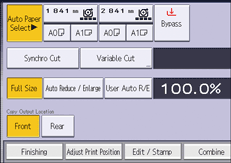
![]() Place the original, and start scanning.
Place the original, and start scanning.
![]()
Only the paper trays specified to [Do not Display] or [Recycled Paper] in [Paper Type] and also specified to [Yes] in [Apply Auto Paper Select] under [Tray Paper Settings] can be selected in Auto Paper Select mode. Trays with a lock mark (
 ) will not be automatically selected. For details, see "Tray Paper Settings", Connecting the Machine/ System Settings.
) will not be automatically selected. For details, see "Tray Paper Settings", Connecting the Machine/ System Settings.If no paper suitable for the size and reduce/enlarge ratio you have specified is loaded in the paper trays, load paper of the required size in a paper tray. Alternatively, you can select a suitable reduce/enlarge ratio for the paper currently loaded in the paper trays. After doing one of the above, place your original again.
