This section explains how to identify the machine's interface and connect the machine according to the network environment.
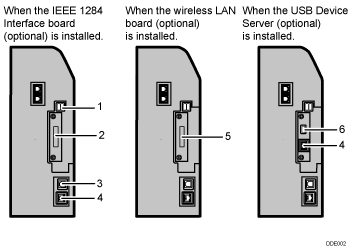
USB Host Interface
Port for connecting a USB interface cable or USB interface device
Use this interface to connect the machine to a card authentication device, external keyboard, or Bluetooth.
IEEE 1284 port (optional)
Port for connecting an IEEE 1284 interface cable
USB 2.0 [Type B] port
Port for connecting a USB2.0 [Type B] interface cable
This interface allows the machine to print over USB connection.
Gigabit Ethernet port
Port for using a 1000BASE-T, 100BASE-TX, or 10BASE-T cable
Use this interface to connect the machine to a network.
If you use an Ethernet interface cable that supports 1000BASE-T, set [Ethernet Speed] to [Auto Select: Enable 1Gbps] in [Interface Settings] in [System Settings].
Wireless LAN port (optional)
Port for using a wireless LAN
Extended USB Port (optional)
Port for connecting the supplied USB cable
The other end of the supplied USB cable must be connected to the USB 2.0 [Type B] port.
Do not connect to devices other than the machine.
![]()
The slot can contain one module only: You can install one IEEE 1284 interface board, one Wireless LAN interface unit, or one USB Device Server Option at a time in this slot.
The Gigabit Ethernet port and Wireless LAN interface unit cannot be used simultaneously. If the optional Wireless LAN interface unit is installed, you need to set [LAN Type] to [Wireless LAN] in [Interface Settings] in [System Settings].
The Bluetooth interface unit and the Wireless LAN interface unit cannot be used simultaneously.
Related topics
Connecting to the Gigabit Ethernet InterfaceConnecting to the Extra Gigabit Ethernet Interface with the USB Device Server Option
Connecting to the USB (Type B) Interface
Connecting a Device to the Machine's USB Host Interface
Connecting to the IEEE 1284 Interface
Connecting to the Wireless LAN Interface
