You can change modes by lightly pressing the icons displayed on the [Home] screen.
![]()
Do not apply strong impact or force to the screen, or it may be damaged. Maximum force allowable is approx. 30N (approx. 3 kgf). (N = Newton, kgf = Kilogram force. 1 kgf = 9.8N.)
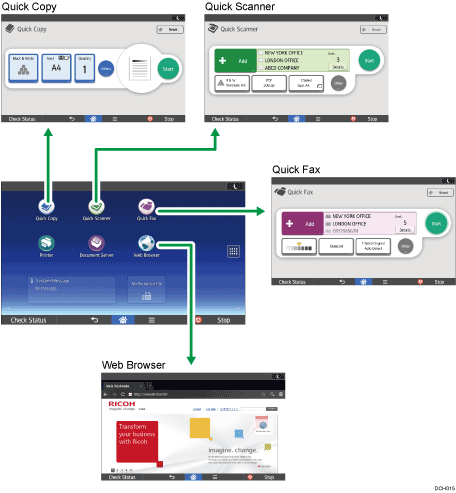
![]()
For details about how to use the [Home] screen on the control panel, see How to Use the [Home] Screen.
For details about how to use the quick applications' screens, see How to Use the Quick Applications' Screens.
For details about how to use the [Web Browser] screen, see How to Use the [Web Browser] Screen.
You cannot switch modes in any of the following situations:
While scanning an original using the fax or scanner function
During immediate transmission
When accessing the following screens:
Machine Features
Counter
Inquiry
Address Book Management
Tray Paper Settings
Current Job / Job History
During On-hook dialing for fax transmission
The [Home] screen is set as the default screen when the machine is turned on. You can change this default setting under Function Priority. See "Screen Features", Connecting the Machine/ System Settings.
