Combines various pages of originals onto two sides of one sheet.
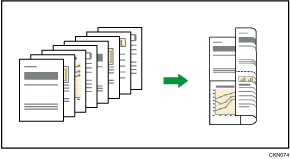
![]()
You cannot use the bypass tray with this function.
There are four types of Two-Sided Combine.
1 Sided 4 Originals ![]() Combine 2 Sides
Combine 2 Sides
Copies four 1-sided originals to one sheet with 2 pages per side.
1 Sided 8 Originals ![]() Combine 2 Sides
Combine 2 Sides
Copies eight 1-sided originals to one sheet with 4 pages per side.
2 Sided 4 Pages ![]() Combine 2 Sides
Combine 2 Sides
Copies two 2-sided originals to one sheet with 2 pages per side.
2 Sided 8 Pages ![]() Combine 2 Sides
Combine 2 Sides
Copies four 2-sided originals to one sheet with 4 pages per side.
![]() Press [Original Settng].
Press [Original Settng].
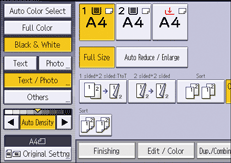
![]() Press [Original Size].
Press [Original Size].
![]() Specify the original size, and then press [OK].
Specify the original size, and then press [OK].
![]() Select original orientation.
Select original orientation.
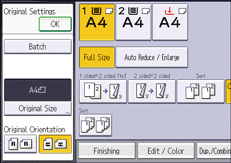
![]() Press [OK].
Press [OK].
![]() Press [Dup./Combine/Series].
Press [Dup./Combine/Series].
![]() Press [Combine].
Press [Combine].
![]() Select [1 Sided] or [2 Sided] for [Original:].
Select [1 Sided] or [2 Sided] for [Original:].
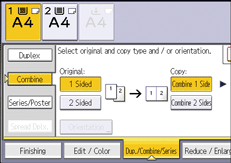
![]() Press [Combine 2 Sides].
Press [Combine 2 Sides].
![]() Press [Orientation].
Press [Orientation].
![]() Select [Top to Top] or [Top to Bottom] for [Original:] if the original is two-sided.
Select [Top to Top] or [Top to Bottom] for [Original:] if the original is two-sided.
![]() Select [Top to Top] or [Top to Bottom] for [Copy:], and then press [OK].
Select [Top to Top] or [Top to Bottom] for [Copy:], and then press [OK].
![]() Select the number of originals to combine.
Select the number of originals to combine.
![]() Press [OK].
Press [OK].
![]() Select the paper tray.
Select the paper tray.
![]() Place the originals, and then press [Start].
Place the originals, and then press [Start].
