Combine several pages onto one side of a sheet.
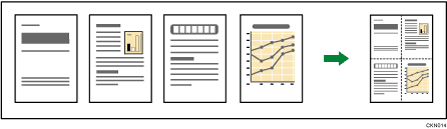
![]()
You cannot use the bypass tray with this function.
There are four types of One-Sided Combine.
1 Sided 2 Originals ![]() Combine 1 Side
Combine 1 Side
Copies two 1-sided originals to one side of a sheet.
1 Sided 4 Originals ![]() Combine 1 Side
Combine 1 Side
Copies four 1-sided originals to one side of a sheet.
2 Sided 2 Pages ![]() Combine 1 Side
Combine 1 Side
Copies one 2-sided original to one side of a sheet.
2 Sided 4 Pages ![]() Combine 1 Side
Combine 1 Side
Copies two 2-sided originals to one side of a sheet.
![]() Press [Original Settng].
Press [Original Settng].
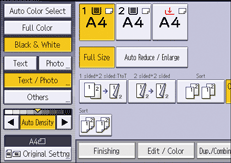
![]() Press [Original Size].
Press [Original Size].
![]() Specify the original size, and then press [OK].
Specify the original size, and then press [OK].
![]() Select original orientation.
Select original orientation.
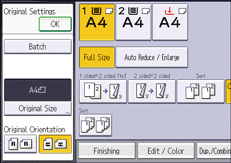
![]() Press [OK].
Press [OK].
![]() Press [Dup./Combine/Series].
Press [Dup./Combine/Series].
![]() Press [Combine].
Press [Combine].
![]() Select [1 Sided] or [2 Sided] for [Original:].
Select [1 Sided] or [2 Sided] for [Original:].
If you selected [2 Sided], you can change the orientation.
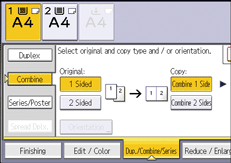
![]() Press [Combine 1 Side].
Press [Combine 1 Side].
![]() Select the number of originals to combine.
Select the number of originals to combine.
![]() Press [OK].
Press [OK].
![]() Select the paper tray.
Select the paper tray.
![]() Place the originals, and then press [Start].
Place the originals, and then press [Start].
![]()
You can also select [1 sided
 Comb 2 orig] or [1 sided
Comb 2 orig] or [1 sided  Comb 4 orig] directly by pressing the function key. In that case, proceed to Step 12.
Comb 4 orig] directly by pressing the function key. In that case, proceed to Step 12.
