![]()
For details about trays that can be loaded for each paper size and type, see Paper Size Specifications and Paper Type Specifications.
Do not mix different types of paper.
After loading paper, specify the paper size and type using the control panel. When printing a document, specify the same paper size and type in the printer driver as specified on the printer.
When loading label paper, load it one by one.
Paper feeding conditions and printing quality may vary depending on the paper thickness and width. Be sure to perform test printing using the same paper beforehand.
Load paper with the print side down and in the short-edge feed direction.
![]() Press the mark in the center of the bypass tray.
Press the mark in the center of the bypass tray.
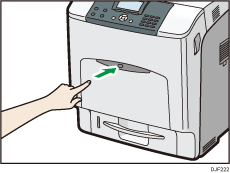
Open the bypass tray.
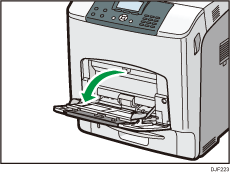
![]() If you load A5 or larger size paper, pull out the bypass tray extension.
If you load A5 or larger size paper, pull out the bypass tray extension.
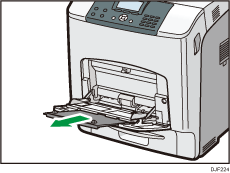
![]() Slide the side guides outward, and then load paper print side down, until it stops.
Slide the side guides outward, and then load paper print side down, until it stops.
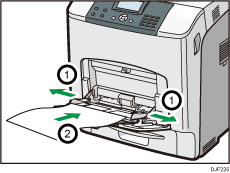
![]() Adjust the side guides to fit the paper width.
Adjust the side guides to fit the paper width.
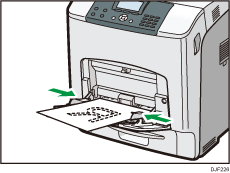
![]()
Letterhead paper and envelopes must be loaded in a specific orientation. For details, see Loading Orientation-Fixed Paper or Two-Sided Paper or Loading Envelopes.
