In the following example procedure, paper is loaded into Tray 1.
![]()
|
![]()
For details about trays that can be loaded for each paper size and type, see Paper Size Specifications and Paper Type Specifications.
If paper jams occur frequently, flip the paper stack in the tray.
Do not mix different types of paper in the same paper tray.
When loading paper whose size cannot be detected automatically, specify and enter the paper size using the control panel. When printing a document, specify the same paper size and type in the printer driver as specified on the printer.
Do not move the side paper guides and end paper guide forcefully. Doing so may damage the tray.
When loading label paper, load it one by one.
![]() Pull the tray carefully until it stops, lift the front side of the tray, and then pull it out of the printer.
Pull the tray carefully until it stops, lift the front side of the tray, and then pull it out of the printer.
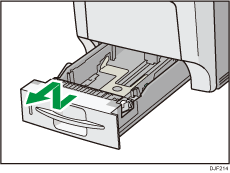
Place the tray on a flat surface.
![]() Squeeze the clip on the side paper guide and end guide, and then adjust the guides to the paper size being loaded.
Squeeze the clip on the side paper guide and end guide, and then adjust the guides to the paper size being loaded.
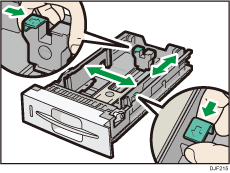
![]() Load the new paper stack print side up.
Load the new paper stack print side up.
Make sure paper is not stacked higher than the upper limit (upper line) marked inside the tray.
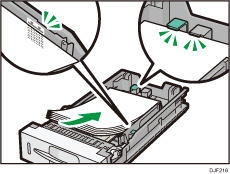
![]() Adjust the paper guides to close any gaps.
Adjust the paper guides to close any gaps.
Do not move paper loaded in the tray more than a few millimeters.
Moving the loaded paper excessively may cause damage to paper edges on the openings of the tray's lifting plate, resulting in sheets being folded or becoming jammed.
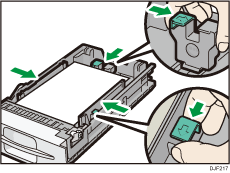
![]() Lift the front side of the tray, and then slide it into the printer carefully until it stops.
Lift the front side of the tray, and then slide it into the printer carefully until it stops.
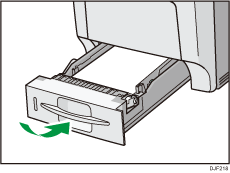
To avoid paper jams, make sure the tray is securely inserted.
![]()
Letterhead paper and envelopes must be loaded in a specific orientation. For details, see Loading Orientation-Fixed Paper or Two-Sided Paper or Loading Envelopes.
