![]()
Before touching the hard disk, touch something metal to discharge any static electricity. Static electricity can damage the hard disk.
Do not subject the hard disk to physical shocks.
![]() Check the contents of the package.
Check the contents of the package.
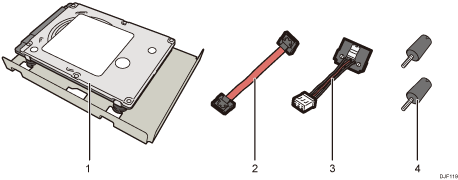
Hard Disk
Flat cable
Power cord
Two Screws
![]() Turn off the power, and then unplug the power cord.
Turn off the power, and then unplug the power cord.
![]() Remove the two screws securing the controller board.
Remove the two screws securing the controller board.
The removed screws will be used to secure the controller board again later.
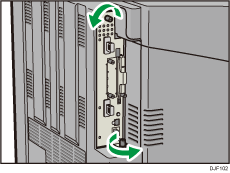
![]() Gripping the handles, carefully pull out the controller board.
Gripping the handles, carefully pull out the controller board.
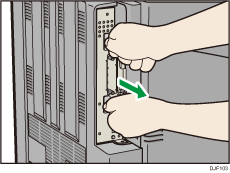
![]() Place the controller board on a flat surface.
Place the controller board on a flat surface.
The hard disk is installed in the slot shown in the illustration below.

![]() Connect the flat cable and power cord to the hard disk.
Connect the flat cable and power cord to the hard disk.
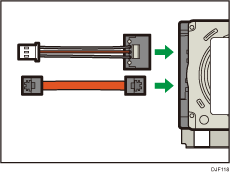
![]() Insert the protrusion on the hard disk board into the notch on the controller board, and then slide the hard disk toward the back panel of the controller board.
Insert the protrusion on the hard disk board into the notch on the controller board, and then slide the hard disk toward the back panel of the controller board.
Be sure to set the hard disk board parallel with the controller board.
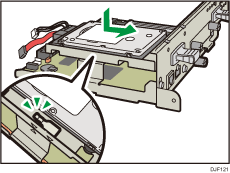
![]() Fasten the hard disk to the controller board using the two screws.
Fasten the hard disk to the controller board using the two screws.
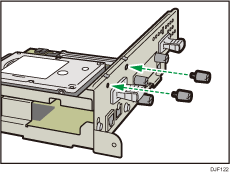
![]() Connect the flat cable and power cord to the controller board.
Connect the flat cable and power cord to the controller board.
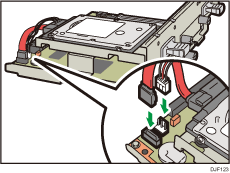
![]() Align the controller board with the top and bottom rails, and then push it carefully in, until it stops.
Align the controller board with the top and bottom rails, and then push it carefully in, until it stops.
The printer may malfunction if the controller board is not properly installed.
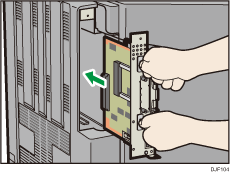
![]() Fasten the controller board to the printer using the two screws.
Fasten the controller board to the printer using the two screws.
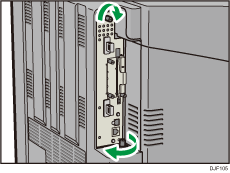
![]() Plug in the power cord, and then turn on the printer.
Plug in the power cord, and then turn on the printer.
![]() Print the configuration page to confirm the installation.
Print the configuration page to confirm the installation.
![]()
Check that the hard disk was correctly installed by printing the configuration page. If it is correctly installed, "Hard Disk" will appear for "Device Connection" on the configuration page. For details about printing the configuration page, see Test Printing.
If the hard disk was not installed properly, repeat the procedure from the beginning. If it cannot be installed correctly even after trying the installation a second time, contact your sales or service representative.
To use the installed hard disk, configure the printer options in "Accessories" in the printer driver. For information about opening "Accessories", see "Configuring Option Settings for the Printer", Driver Installation Guide.
