![]()
For details about trays that can be loaded for each paper size and type, see Paper Size Specifications and Paper Type Specifications.
Make sure the paper stack does not exceed the upper limit mark. Excessive stacking can cause paper jams.
Do not mix different types of paper.
After loading paper, specify the paper size and type using the control panel. When printing a document, specify the same paper size and type in the printer driver as specified on the printer.
When loading label paper, load it one by one.
Load paper longer than A3
 one by one and support it with hands so that it is fed properly.
one by one and support it with hands so that it is fed properly.Paper feeding conditions and printing quality may vary depending on the paper thickness and width. Be sure to perform test printing using the same paper beforehand.
![]() While pressing and holding the bypass tray open lever in the upper center of the bypass tray, pull the tray open.
While pressing and holding the bypass tray open lever in the upper center of the bypass tray, pull the tray open.
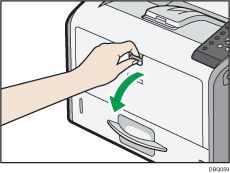
Pull the extender out when loading A4![]() , 81/2 × 11
, 81/2 × 11![]() or larger paper.
or larger paper.
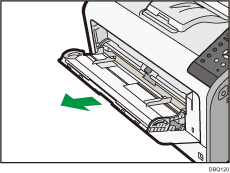
![]() Slide both sides of the paper guide outward, and then load paper print side up until it stops.
Slide both sides of the paper guide outward, and then load paper print side up until it stops.
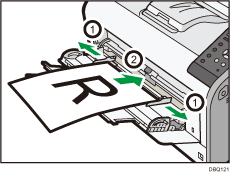
![]() Adjust both sides of the paper guide to match the paper width.
Adjust both sides of the paper guide to match the paper width.
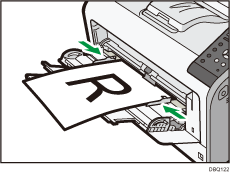
![]()
When using the bypass tray, it is recommended that you set the paper direction to
 .
.Letterhead paper must be loaded in a specific orientation. For details, see Loading Orientation-Fixed Paper or Two-Sided Paper.
You can load envelopes into the bypass tray. Envelopes must be loaded in a specific orientation. For details, see Loading Envelopes.
