In the following example procedure, paper is loaded into Tray 1.
![]()
|
|
![]()
For details about trays that can be loaded for each paper size and type, see Paper Size Specifications and Paper Type Specifications.
Be sure to select the correct paper size and feed direction using the paper size dial on the tray. Otherwise, the printer might be damaged, or printing problems might occur.
Make sure the paper stack does not exceed the upper limit mark inside the paper tray. Excessive stacking can cause paper jams.
If paper jams occur frequently, flip the paper stack in the tray.
Do not mix different types of paper in the same paper tray.
After loading paper, specify the paper size using the control panel or paper size dial, and paper type using the control panel. When printing a document, specify the same paper size and type in the printer driver as specified on the printer.
Do not move the side paper guides and end paper guide forcefully. Doing so may damage the tray.
When loading label paper, load it one by one.
The envelope lever is kept down by the factory default. Before printing with paper, except for envelopes, be sure to raise the envelope lever all the way up.
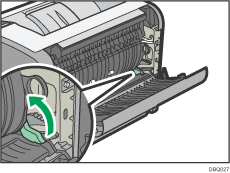
![]() Pull out the paper tray carefully. Adjust the paper size dial to match the size and feed direction of paper in the paper tray.
Pull out the paper tray carefully. Adjust the paper size dial to match the size and feed direction of paper in the paper tray.
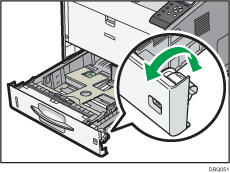
![]() Pull the tray carefully until it stops, lift the front side of the tray, and then pull it out of the printer.
Pull the tray carefully until it stops, lift the front side of the tray, and then pull it out of the printer.
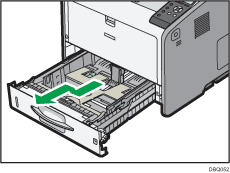
Place the tray on a flat surface.
![]() Squeeze the clip on the side paper guide and slide it to match the paper size.
Squeeze the clip on the side paper guide and slide it to match the paper size.
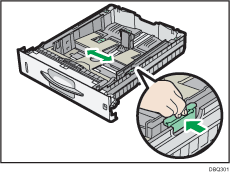
![]() Squeeze the end guide and slide it inward to match the standard size.
Squeeze the end guide and slide it inward to match the standard size.
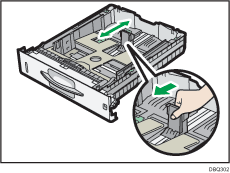
![]() Slide the two levers at the bottom of the tray according to the thickness of the paper.
Slide the two levers at the bottom of the tray according to the thickness of the paper.
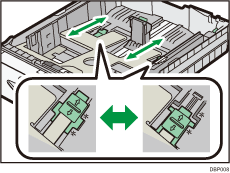
If the paper is heavier than 130 g/m2 (35 lb.), slide both levers into the rear (thick) position. If the paper is 130 g/m2 (35 lb.) or lighter, slide both levers into the forward (thin) position.
![]() Load the new paper stack print side down.
Load the new paper stack print side down.
Make sure paper is not stacked higher than the upper limit (upper line) marked inside the tray.
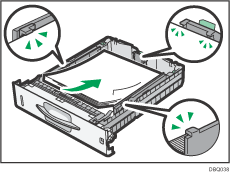
![]() Adjust the paper guides to close any gaps.
Adjust the paper guides to close any gaps.
Do not move paper loaded in the tray more than a few millimeters.
Moving the loaded paper excessively may cause damage to paper edges on the openings of the tray's lifting plate, resulting in sheets being folded or becoming jammed.
![]() Lift the front side of the tray, and then slide it into the printer carefully until it stops.
Lift the front side of the tray, and then slide it into the printer carefully until it stops.
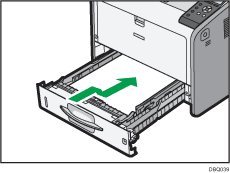
To avoid paper jams, make sure the tray is securely inserted.
![]()
When loading paper larger than A4
 or 81/2 × 11
or 81/2 × 11 into Trays 1 to 4, extend the tray. For details, see When Loading Paper Larger than A4 or 81/2 × 11.
into Trays 1 to 4, extend the tray. For details, see When Loading Paper Larger than A4 or 81/2 × 11.Letterhead paper must be loaded in a specific orientation. For details, see Loading Orientation-Fixed Paper or Two-Sided Paper.
You can load envelopes into Tray 1. Envelopes must be loaded in a specific orientation. For details, see Loading Envelopes.
