![]()
To use Stack Memory mode, set Memory Mode to [Stack Mode] using the user tools. See [Mode Settings].
![]() Press the [User Tools] key.
Press the [User Tools] key.
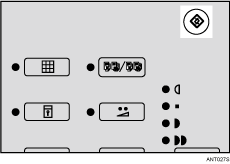
![]() Use the [
Use the [![]() ] or [
] or [![]() ] key to select [Initial Settings], and then press the [OK] key.
] key to select [Initial Settings], and then press the [OK] key.
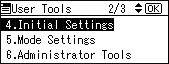
![]() Use the [
Use the [![]() ] or [
] or [![]() ] key to select [Program/Change Memory], and then press the [OK] key.
] key to select [Program/Change Memory], and then press the [OK] key.
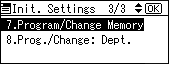
![]() Use the [
Use the [![]() ] or [
] or [![]() ] key to select a number, and then press the [OK] key.
] key to select a number, and then press the [OK] key.
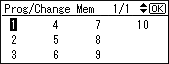
If the number is already registered, a message will appear to ask if you want to overwrite the stored setting. To overwrite, press the [OK] key. Otherwise, press the [Escape] key to return to the previous display, and then select another number.
![]() Use the number keys to enter the number of prints you want for each class, and then press the [
Use the number keys to enter the number of prints you want for each class, and then press the [![]() ] key.
] key.
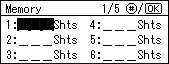
Repeat Steps 4 and 5 to register all your classes.
![]() Press the [OK] key.
Press the [OK] key.
![]() Press the [Clear Modes/Energy Saver] key.
Press the [Clear Modes/Energy Saver] key.
The contents that you have stored are now enabled.
