Use this function to reduce or enlarge originals by a preset ratio.
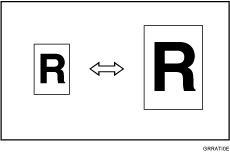
![]() Press the [Reduce/Enlarge] key.
Press the [Reduce/Enlarge] key.
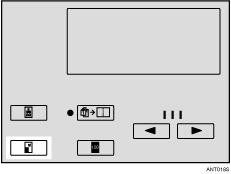
![]() Use the [
Use the [![]() ] or [
] or [![]() ] key to select the reproduction ratio, and then press the [OK] key.
] key to select the reproduction ratio, and then press the [OK] key.
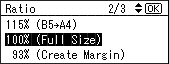
![]() Check that the original and the print paper are correctly selected.
Check that the original and the print paper are correctly selected.
![]() Set your original.
Set your original.
![]() Make sure the [Master Making] mode select key is lit.
Make sure the [Master Making] mode select key is lit.
If it is not lit, press the [Master Making] mode select key.

![]() Enter the number of prints you want using the number keys.
Enter the number of prints you want using the number keys.
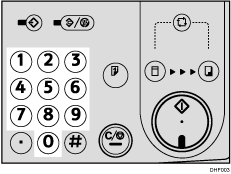
![]() Press the [Start] key.
Press the [Start] key.
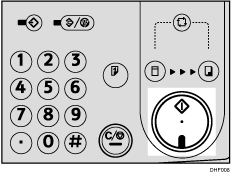
![]() Printing starts automatically after the trial print.
Printing starts automatically after the trial print.
![]()
You can select any ratio regardless of the size of the original or printing paper. However, depending on the ratio you select, parts of the image might not be printed or margins will be printed.
You can choose from seven preset ratios (three enlargement ratios and four reduction ratios).
 (mainly Europe and Asia)
(mainly Europe and Asia)Ratio (%)
Original
 Print paper size
Print paper size141
A4
 A3, A5
A3, A5  A4, B5 JIS
A4, B5 JIS  B4 JIS
B4 JIS122
A4
 B4 JIS, A5
B4 JIS, A5  B5 JIS
B5 JIS115
B4 JIS
 A3, B5 JIS
A3, B5 JIS  A4
A493
--
87
A3
 B4 JIS, A4
B4 JIS, A4  B5 JIS
B5 JIS82
B4 JIS
 A4, B5 JIS
A4, B5 JIS  A5
A571
A3
 A4, A4
A4, A4  A5, B4 JIS
A5, B4 JIS  B5 JIS
B5 JIS (mainly North America)
(mainly North America)Ratio (%)
Original
 Print paper size
Print paper size155
51/2 × 81/2
 81/2 × 14
81/2 × 14129
81/2 × 11
 11 × 17, 51/2 × 81/2
11 × 17, 51/2 × 81/2  81/2 × 11
81/2 × 11121
8 1/2 × 14
 11 × 17
11 × 1793
--
77
81/2 × 14
 81/2 × 11
81/2 × 1174
11 × 15
 81/2 × 11
81/2 × 1165
11 × 17
 81/2 × 11
81/2 × 11You can specify the reproduction ratio that is selected by default when the power is turned on. See [Initial Settings].
If you want to check the image before printing, press the [Auto Cycle] key before pressing the [Start] key, in order to disable Auto Cycle mode. See When Auto Cycle Mode Is Off.
