Select one of the following modes according to the type of original you are using:
[Text]
Use this mode if the original contains only text (no pictures).
[Text/Photo]
Use this mode if the original contains photographs or text with pictures.
[Photo]
Delicate tones of photographs and pictures can be reproduced with this mode.
[Pale]
When printing pale colors, the master is created using pale color print.
[Pencil]
Use this mode if the originals are written in pencil.
![]() Press the [Original Type] key.
Press the [Original Type] key.
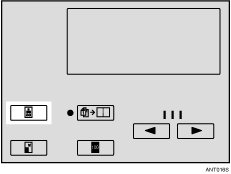
![]() Use the [
Use the [![]() ] or [
] or [![]() ] key to select the type of original you are using, and then press the [OK] key.
] key to select the type of original you are using, and then press the [OK] key.
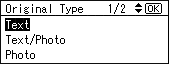
![]() Set your original.
Set your original.
![]() Make sure the [Master Making] mode select key is lit.
Make sure the [Master Making] mode select key is lit.
If it is not lit, press the [Master Making] mode select key.

![]() Enter the number of prints you want using the number keys.
Enter the number of prints you want using the number keys.
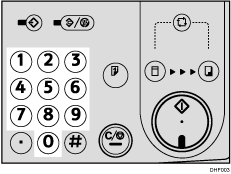
![]() Press the [Start] key.
Press the [Start] key.
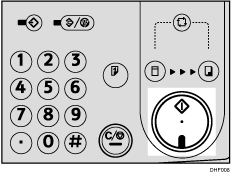
![]() Printing starts automatically after the trial print.
Printing starts automatically after the trial print.
![]()
You can specify the type of original that is selected by default when the power is turned on. See [Initial Settings].
The default is [Text].
Moire patterns may appear while you are printing from screened originals.
When using Photo mode to print originals with both text and photographs, the text might appear faint. To avoid this, use Text/Photo mode.
When using Pencil mode, set documents drawn / written in pencil on the exposure glass.
If you want to check the image before printing, press the [Auto Cycle] key before pressing the [Start] key, in order to disable Auto Cycle mode. See When Auto Cycle Mode Is Off.
