This can be specified by the file administrator or owner.
![]() The file administrator or the owner logs in from the control panel.
The file administrator or the owner logs in from the control panel.
![]() Press the [User Tools] key to close the User Tools menu.
Press the [User Tools] key to close the User Tools menu.
If the message “You do not have the privileges to use this function.” appears, press [Exit].
![]() Press the [Home] key on the control panel, and press the [Document Server] icon on the screen.
Press the [Home] key on the control panel, and press the [Document Server] icon on the screen.
If the [Document Server] icon does not appear, press the ![]() icon at the upper right corner of the screen to switch to the menu screen.
icon at the upper right corner of the screen to switch to the menu screen.
If the message “You do not have the privileges to use this function.” appears, press [Exit].
![]() Select the folder.
Select the folder.
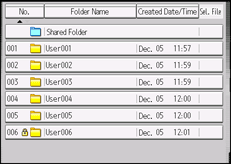
![]() Select the file.
Select the file.
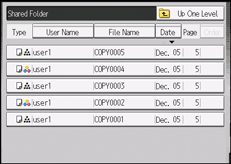
![]() Press [Edit File].
Press [Edit File].
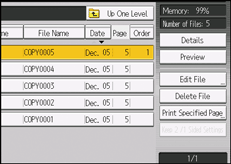
![]() Press [Change Password].
Press [Change Password].
![]() Enter the new password for the stored file, and then press [OK].
Enter the new password for the stored file, and then press [OK].
You can use 4 to 8 numbers as the password for the stored file.
![]() Re-enter the password for confirmation, and then press [OK].
Re-enter the password for confirmation, and then press [OK].
The ![]() icon appears next to a stored file protected by password.
icon appears next to a stored file protected by password.
![]() Press [OK].
Press [OK].
![]() Log out.
Log out.
