![]() Press the [Paper Setting] key.
Press the [Paper Setting] key.
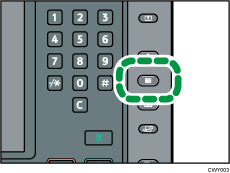
![]() Select the number of the tray whose paper settings you want to specify.
Select the number of the tray whose paper settings you want to specify.
![]() Select the paper whose product name is displayed [Manual Sett.].
Select the paper whose product name is displayed [Manual Sett.].
![]() Press [Manual Paper Settings].
Press [Manual Paper Settings].
![]() Change the paper settings (such as paper type and size), and then press [OK] twice.
Change the paper settings (such as paper type and size), and then press [OK] twice.
![]() Press [Cover/Designation/Slip/Separation Sheet] tab.
Press [Cover/Designation/Slip/Separation Sheet] tab.
![]() Change the settings for the copy function (such as front cover sheet and designation sheet), if necessary.
Change the settings for the copy function (such as front cover sheet and designation sheet), if necessary.
![]() Press the [Paper Setting] key.
Press the [Paper Setting] key.
You can also close the [Tray Paper Settings] screen by pressing [Exit].
