![]() Press the [Paper Setting] key.
Press the [Paper Setting] key.
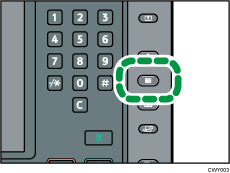
![]() Select the number of the tray whose paper settings you want to specify.
Select the number of the tray whose paper settings you want to specify.
![]() Select the custom paper that you want to use, and then press [OK].
Select the custom paper that you want to use, and then press [OK].
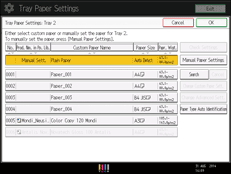
The custom papers that can be used in the selected tray appear.
Press [![]() Previous] or [
Previous] or [![]() Next] to scroll through the list to find a paper that you want to select.
Next] to scroll through the list to find a paper that you want to select.
After selecting a custom paper, you can check its type and color by pressing [Check Settings].
![]() Press [Cover/Designation/Slip/Separation Sheet] tab.
Press [Cover/Designation/Slip/Separation Sheet] tab.
![]() Change the settings for the copy function (such as front cover sheet and designation sheet), if necessary.
Change the settings for the copy function (such as front cover sheet and designation sheet), if necessary.
![]() Press the [Paper Setting] key.
Press the [Paper Setting] key.
You can also close the [Tray Paper Settings] screen by pressing [Exit].
![]()
If you want to change the custom paper settings, press [Change Custom Paper Sett.] in Step 3.
