When the custom size paper is loaded, the user must specify the paper size using the control panel.
![]() Press the [Paper Setting] key.
Press the [Paper Setting] key.
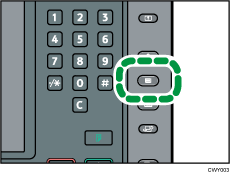
![]() Select the tray for which you want to change the paper size.
Select the tray for which you want to change the paper size.
![]() Press [Manual Paper Settings].
Press [Manual Paper Settings].
![]() Press the [Paper Size] tab.
Press the [Paper Size] tab.
![]() Press [Custom Size].
Press [Custom Size].
If a custom size is already specified, press [Change Size].
![]() Press [Vertical].
Press [Vertical].
![]() Enter the vertical size using the number keys, and then press [
Enter the vertical size using the number keys, and then press [![]() ].
].
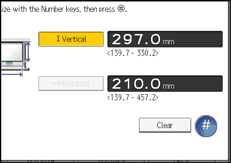
![]() Press [Horizontal].
Press [Horizontal].
![]() Enter the horizontal size using the number keys, and then press [
Enter the horizontal size using the number keys, and then press [![]() ].
].
![]() Press [OK] twice.
Press [OK] twice.
![]() Press the [Paper Setting] key.
Press the [Paper Setting] key.
