If you load a paper size that is not selected automatically, specify the paper size using the control panel.
![]() Press the [Paper Setting] key.
Press the [Paper Setting] key.
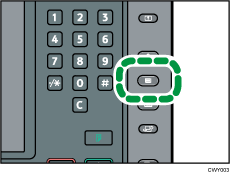
![]() Select the tray for which you want to change the paper size.
Select the tray for which you want to change the paper size.
![]() Press [Manual Paper Settings].
Press [Manual Paper Settings].
![]() Press [Paper Size] tab.
Press [Paper Size] tab.
![]() Select the loaded paper size, and then press [OK].
Select the loaded paper size, and then press [OK].
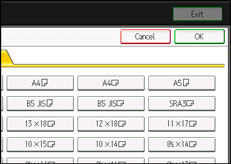
![]() Press the [Paper Setting] key.
Press the [Paper Setting] key.
![]()
For details about paper sizes selected automatically, see Recommended Paper Sizes and Types.
If you want to print on paper that is selected automatically after printing on a paper size that is not selected automatically, you must return the setting to [Auto Detect]. Reload the paper, and select [Auto Detect] in step 5.
