This section explains how to enter text.
When you enter a character, it appears at the position of the cursor. If there is a character already at the cursor position, the entered character appears before that.
You can enter the following characters:
Alphabetic characters
Symbols
Numerals
0123456789
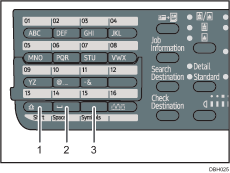
[Shift] key ([Quick Dial 13] key)
Press to switch between lowercase, uppercase, and Cyrillic characters.
[Space] key ([Quick Dial 14] key)
Press to enter a space.
[Symbols] key ([Quick Dial 15] key)
Press to enter symbols.
Number keys
Use to enter numbers.
[Quick Dial 01] key to [Quick Dial 09] key (A to Z)
Press these to enter upper and lower case letters.
[Clear/Stop] key
Deletes a character at the cursor position. You can delete a character at the right end of a line even if the cursor is placed to the right of the character.
Scroll keys
Shifts the cursor up, down, left and right.
![]()
Cyrillic characters are available with the Keyboard Type E only.
