![]() Press [Scanner]
Press [Scanner]
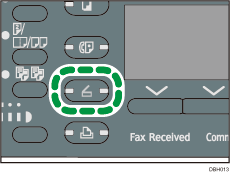
![]() Make sure that no previous settings remain
Make sure that no previous settings remain
If a previous setting remains, press the [Reset] key.
![]() If the Scan to Folder screen is displayed, press [
If the Scan to Folder screen is displayed, press [![]() ] to switch to the E-mail screen
] to switch to the E-mail screen
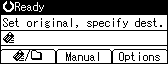
![]() Place originals
Place originals
![]() If necessary, specify scan settings according to the original you want to scan
If necessary, specify scan settings according to the original you want to scan
For details, see Various Scan Settings
![]() Specify the destination
Specify the destination
For details, see Specifying a Destination or Recipient.
![]() Press [Start]
Press [Start]
When scanning from the exposure glass
If you are scanning only one original, press the [
 ] key to send the scan file.
] key to send the scan file.If you are scanning multiple originals, place them on the machine, and then press the [Start] key.
Repeat this step until all originals are scanned, and then press the [
 ] key.
] key.When scanning from the ADF
Transmission starts immediately after originals are scanned.
![]()
The administrator's mail address specified in [System Settings] is used as the sender's name. For detail, see "File Transfer", Connecting the Machine/System Settings.
To cancel scanning, press the [Clear/Stop] key. Check the displayed message and select the subsequent operation.
After an e-mail is sent, the destination will be automatically cleared.
