Configure the network settings in [System Settings] according to your environment and how you will be using the machine. This function can be used in an IPv4 or IPv6 network environment.
The following procedure explains connecting this machine to an IPv4 network using Ethernet cable.
Note that the settings you must configure will vary depending on your operating environment. For details about the settings, how to configure them, and the network settings in an IPv6 network environment, see Connecting the Machine/System Settings for details.
Press the [User Tools] key, and then select the setting items using the [![]() ] or [
] or [![]() ] key.
] key.
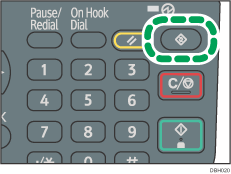
![]() Select [System Settings]
Select [System Settings] ![]() Press [OK]
Press [OK]
![]() Select [Interface Settings]
Select [Interface Settings] ![]() Press [OK]
Press [OK]
![]() Select [Network]
Select [Network] ![]() Press [OK]
Press [OK]
![]() Select [Effective Protocol]
Select [Effective Protocol] ![]() Press [OK]
Press [OK]
![]() Select [IPv4]
Select [IPv4] ![]() Press [OK]
Press [OK]
![]() Select [Active]
Select [Active] ![]() Press [OK]
Press [OK] ![]() Press [Escape]
Press [Escape]
![]() Select [Machine IPv4 Address]
Select [Machine IPv4 Address] ![]() Press [OK]
Press [OK]
![]() To obtain an IPv4 address from a DHCP server automatically, select [Auto-Obtain (DHCP)]
To obtain an IPv4 address from a DHCP server automatically, select [Auto-Obtain (DHCP)] ![]() Press [OK]
Press [OK]
To specify a static IPv4 address for this machine, follow the procedure below:
Select [Specify]
Press [IP Add.]
 Enter the IPv4 address
Enter the IPv4 address  Press [OK]
Press [OK]Press [Subnet M]
 Enter the subnet mask
Enter the subnet mask  Press [OK]
Press [OK]Make sure that [Specify] is selected
 Press [OK]
Press [OK]Select [IPv4 Gateway Address]
 Press [OK]
Press [OK]Enter the IPv4 gateway address
 Press [OK]
Press [OK]
![]()
To use the e-mail delivery function, press [SMTP Server] in [File Transfer] under [System Settings], and then enter the SMTP server name or IPv4 address.
If an extended wireless LAN board (optional) is installed, specify [Ethernet] for [LAN Type] in [Interface Settings].
