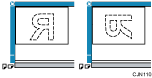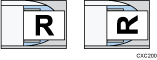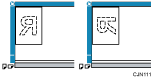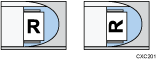How to place originals
Place the original on the exposure glass or in the ADF.
Orientation in which you should place the originals
Place originals in the landscape orientation (![]() ) if the size of the original is A4, B5 JIS, 81/2 ×11, 81/2 ×13, 81/2 × 14*1, 81/4 ×14, 81/4 ×13, or 8×13.
) if the size of the original is A4, B5 JIS, 81/2 ×11, 81/2 ×13, 81/2 × 14*1, 81/4 ×14, 81/4 ×13, or 8×13.
Place originals in the portrait orientation (![]() ) if the size of the original is smaller than A5 or 51/2 × 81/2.
) if the size of the original is smaller than A5 or 51/2 × 81/2.
Original size |
Placing on the exposure glass |
Placing in the ADF |
|---|---|---|
A4, A5, B5 JIS, 81/2 ×11, 81/2 ×13, 81/2 × 14*1, 81/4 ×14, 81/4 ×13, 8×13 |
|
|
A5, B6 JIS*2, A6*2, 51/2 × 81/2 |
|
|
*1 Place 81/2 × 14 size originals into the ADF.
*2 Place B6 JIS or A6 size originals on the exposure glass.
Recommended types of originals
For details about sizes of originals that you can place on the exposure glass or in the ADF, see "Recommended Original Sizes and Weights", Paper Specifications and Adding Paper.
![]()
When sending a fax, the image output at the other end depends on the size and orientation of paper used in the receiver's machine. If the receiver does not use paper of the same size and orientation as that of the original, the fax image may be reduced in size, trimmed at both edges, or divided across two or more sheets. When sending an important original, ask the receiver about the size and orientation of the paper in their machine.
An original of irregular (i.e. custom) size originals are scanned as regular size originals, so the receiver may find extra blank margins or edges of images missing.
If an original jams, press the [Clear/Stop] key, and then carefully remove the original.
There may be a difference in the size of the image when it is printed at the destination.