![]() Press [Facsimile]
Press [Facsimile]
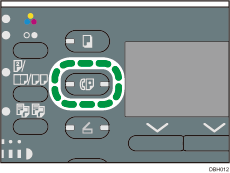
![]() Make sure "Ready" appears on the screen
Make sure "Ready" appears on the screen
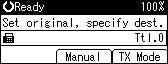
![]() Place the originals into the ADF
Place the originals into the ADF
For details about how to place originals, see "Placing Originals in the Auto Document Feeder", Paper Specifications and Adding Paper.
For details about how to place originals to send using the facsimile function, see Placing Originals to Send.
![]() Configure scan settings
Configure scan settings
For details, see Specifying Scan Settings.
![]() Specify a destination
Specify a destination
If you make a mistake, press the [Clear/Stop] key, and then enter again.
For details about specifying a destination, see Specifying a Destination.
![]() When sending the same original to several destinations (broadcasting), specify the next destination
When sending the same original to several destinations (broadcasting), specify the next destination
If you want to specify another destination manually right after specifying a destination manually, press [Add Dest].
![]() Press [Start]
Press [Start]
![]()
For the maximum values of the following items, see Maximum Values:
Number of pages you can store in memory (using A4 Standard <ITU-T
 1 Chart>)
1 Chart>)Number of destinations you can specify per file
Number of destinations you can specify for all files (including files in memory)
