Image Density Adjustment
Adjusting the print image density can prevent faint spots or smears appearing on printed pages. You can specify a density value between -6 and 3.
Only change this setting from its default value if necessary. For details, see Adjusting Image Density.
Registration
You can adjust the starting position of the printing page. For details, see Adjusting Printing Position.
Print Test Sheet
You can print the registration test sheet.
Only the installed trays appear on the display panel.
Tray 1
Tray 2
Tray 3
Bypass Tray
Duplex Unit
Adjustment
You can select the start position for printing on a page.
Only the installed trays appear on the display panel.
Horizontal: Tray 1
Horizontal: Tray 2
Horizontal: Tray 3
Horizontal: Bypass Tray
Horizontal: Back Side
Vertical: Tray 1
Vertical: Tray 2
Vertical: Tray 3
Vertical: Bypass Tray
Vertical: Back Side
Curl Prevention
You can control the fuser temperature to prevent paper from curling. Enabling this function may increase the print time and speed for first prints.
Default: [Inactive]
Active
Inactive
Drum Rotation
When streaks appear on the printed image, performing this function may improve the output. Select [Level 1] (normal) or [Level 2] (powerful) drum rotation.
If the problem persists, contact your local service representative.
Level 1
Level 2
Fusing Roller Cleaning
Cleaning the fusing roller may improve the output when black spots appear on the printed image.
Load A4 or Letter paper on the bypass tray, and then perform Fusing Roller Cleaning.
After cleaning is complete, the images shown below are printed on both sides of a sheet of paper.
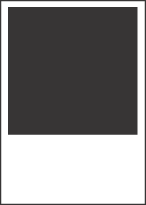
Check that black spots do not appear.
If the problem persists, contact your local service representative.
