![]()
|
Precautions
Recommended paper: Paper with calcium carbonate (CaCO3) ratio of 15% or less.
To prevent multiple sheets from being fed at once, fan the paper before loading it.
If you load paper when only a few sheets of paper remain in the tray, multiple sheet feeding may occur. Remove any remaining paper, stack them with the new sheets of paper, and then fan the entire stack before loading it into the tray.
Straighten curled or warped paper before loading.
For details about available paper sizes and types for each paper tray, see Paper Size Specifications and Paper Type Specifications.
Depending on the environment where the printer is being used, you might at times hear a rustling noise from paper moving through the printer. This noise does not indicate a malfunction.
Unusable Paper
To prevent errors and misfeeds, do not use:
Paper for inkjet printers, thermal fax paper, art paper, paper with perforated lines, hemmed-edge paper, or window envelopes
Bent, folded, or creased paper, perforated paper, slippery paper, torn paper, rough paper, thin paper with little stiffness, and paper with a dusty surface
![]()
Errors can occur if you print onto sides that are already printed. Be sure to print onto blank sides only.
Even supported types of paper may cause paper jams or malfunctions if they have been improperly stored.
If you print onto rough grain paper, the output image might be blurred.
Do not load sheets that have already been printed by another printer.
Paper Storage
When storing paper, the following precautions should always be followed:
Do not store paper where it will be exposed to direct sunlight.
Avoid storing paper in humid areas (humidity: 70% or less).
Store on a flat surface.
Do not store paper vertically.
Once opened, store paper in plastic bags.
Print Area
The following shows the recommended print area for paper printed with this printer:
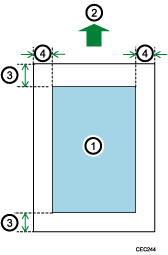
Print area
Feed direction
4.2 mm (0.2 inches)
4.2 mm (0.2 inches)
![]()
The print area may vary depending on the paper size, printer language, and printer driver settings.
Depending on the printer driver settings, you may be able to print outside the recommended print area. However, the actual output may not come out as desired, or a paper feed problem may occur.
If [Edge to Edge Print] is enabled, the margins on the left, right, and bottom edges in relation to the feed direction will become 0 mm. For details, see:
Print Settings (for SP 4510DN)
Printer Features (for SP 4520DN)
