This procedure is available for SP 4510DN only.
To protect it from shock and vibration during transit, this printer comes packaged in cushioning foam and secured with tape. Remove the protective materials after placing the printer in the location where it will be installed.
![]()
|
![]()
|
![]()
The removed tape is sticky. Be careful not to let the sticky side touch your skin or clothes.
Do not grip the tray area when lifting the printer.
Make sure that paper clips, staples, or other small metallic objects do not fall inside the printer.
![]() Remove the plastic bag.
Remove the plastic bag.
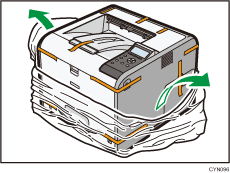
![]() Lift the printer using the inset grips on both sides of the printer.
Lift the printer using the inset grips on both sides of the printer.
Lower the printer slowly and carefully to prevent getting your hands stuck.

When moving the printer, do not hold the following parts. Doing so may cause them to break.
The handle on the standard paper feed tray
The underside of the bypass tray
![]() Remove the tape.
Remove the tape.
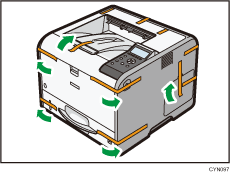
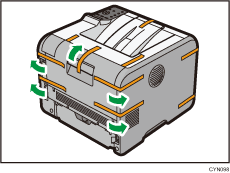
![]() Open the rear cover, and then remove the tape.
Open the rear cover, and then remove the tape.
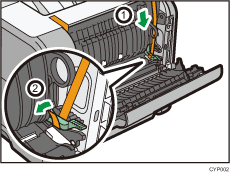
![]() Remove the adhesive tape from the fusing unit and the machine.
Remove the adhesive tape from the fusing unit and the machine.
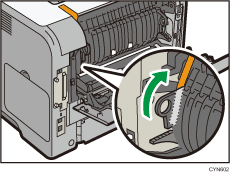
![]() Make sure that the envelope lever is vertical to the floor and raised until it stops, and then close the rear cover.
Make sure that the envelope lever is vertical to the floor and raised until it stops, and then close the rear cover.
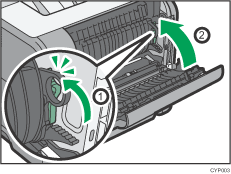
![]() Open the tray 1, and remove the protective materials.
Open the tray 1, and remove the protective materials.
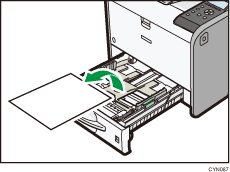
![]() Remove the tape.
Remove the tape.
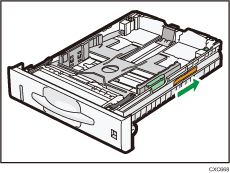
![]() Close the tray 1.
Close the tray 1.
When you have finished unpacking, do the following:
If you want to use the printer with optional accessories installed, see Installing Options.
If you want to use the printer without optional accessories installed, see Loading Paper.
For details about settings up the printer, see Printer Set Up Procedure.
