![]()
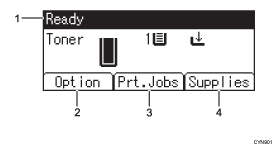
Operational Status or Messages
Displays the printer status and messages.
[Option]
Press to display the following items:
Form Feed
Error Log
[Prt.Jobs]
Press to display print jobs sent from a computer.
[Prt.Jobs] is displayed only when the optional hard disk is installed in the printer.
[Supplies]
Press to display the information about printer supplies.
![]()
By default, the remaining amount of toner is displayed. To avoid displaying the remaining amount of toner, set [Display Supply Info] to [Off] in [General Settings] under [Maintenance].
![]()
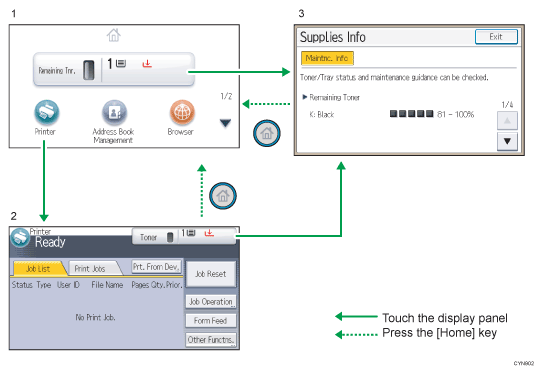
[Home] screen
Displays function and shortcut icons. For details, see Using the [Home] screen.
The [Home] screen is set as the default screen when the printer is turned on. You can change this default setting under Function Priority. See System Settings.
[Printer] screen
Displays operation status, messages, and function menus. For details, see Using the [Printer] screen.
[Supplies Info] screen
Checks the printer status, such as toner and paper levels.
![]()
After finishing a job, the printer waits a specified length of time, then restores its settings to the default values specified under Function Priority. This function is called "System Reset". For the procedure for specifying default settings under Function Priority, see System Settings.
To change the length of time that the printer waits before restoring its settings to their default values, use the Printer Auto Reset Timer setting. See System Settings.
