![]() Press the [User Tools/Counter] key.
Press the [User Tools/Counter] key.
![]() Press [Address Book Mangmnt].
Press [Address Book Mangmnt].
![]() Press [Change].
Press [Change].
![]() Select the item you want to display from [All Users], [User Code], [Fax Dest.], [Email] and [Folder].
Select the item you want to display from [All Users], [User Code], [Fax Dest.], [Email] and [Folder].
![]() Select the name whose e-mail address you want to register.
Select the name whose e-mail address you want to register.
Press the name key, or enter the registered number using the number keys.
![]() Press [Email].
Press [Email].
![]() Press [Email Address].
Press [Email Address].
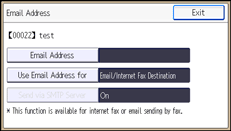
![]() Enter the e-mail address.
Enter the e-mail address.
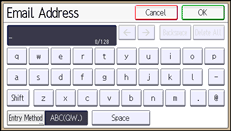
![]() Press [OK].
Press [OK].
![]() Press [Use Email Address for], and then select [Email/Internet Fax Dest.] or [Internet Fax Destination Only].
Press [Use Email Address for], and then select [Email/Internet Fax Dest.] or [Internet Fax Destination Only].
If [Email/Internet Fax Dest.] is specified, registered e-mail addresses appear in both Internet fax address display and E-mail address display on the fax function screen, and in the address display on the scanner function screen.
If [Internet Fax Destination Only] is specified, registered e-mail addresses only appear in Internet fax display on the fax function screen.
![]() Press [OK].
Press [OK].
![]() If you want to use Internet fax, press [Send via SMTP Server], and set to [On].
If you want to use Internet fax, press [Send via SMTP Server], and set to [On].
![]() Press [OK].
Press [OK].
![]() Press [Exit].
Press [Exit].
![]() Press [OK].
Press [OK].
![]() Press the [User Tools/Counter] key.
Press the [User Tools/Counter] key.
![]()
You can enter up to 128 characters for the e-mail address.
To register the name, see Registering User Information
 .
.For details on how to access System Settings, see Accessing User Tools
 .
.
