The OCR function allows you to convert scanned image data into searchable text data.
![]()
For details about the optional units required for this function, see "Functions Requiring Optional Configurations", Getting Started.
This function supports the following file types: [PDF], [High Compression PDF], and [PDF/A].
![]() Place originals.
Place originals.
![]() Press [Send Settings].
Press [Send Settings].
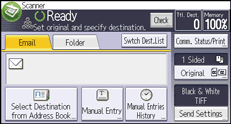
![]() Press [File Type].
Press [File Type].
![]() Select [PDF] in [File Type].
Select [PDF] in [File Type].
![]() Press [PDF File Setting].
Press [PDF File Setting].
![]() Press [OCR Settings] and select [On].
Press [OCR Settings] and select [On].
![]() Configure the settings such as [Add Extrc.Text to File Nm.], [Delete Blank Page] and [Cognitive Language] as required.
Configure the settings such as [Add Extrc.Text to File Nm.], [Delete Blank Page] and [Cognitive Language] as required.
[Add Extrc.Text to File Nm.] allows you to extract an appropriate section of the text converted by the OCR function and add it to the end of a file name. For details about file names, see File Name![]() .
.
[Delete Blank Page] allows you to remove blank pages when a PDF file is generated. You can adjust blank page sensitivity levels by configuring [OCR Scanned PDF: Blank Page Sensitivity] under [Send Settings] in [Scanner Features]. For details, see Send Settings![]() .
.
[Cognitive Language] allows you to select the language to process data through the OCR function.
![]() Press [OK] four times.
Press [OK] four times.
![]() Configure the necessary settings to send an e-mail such as its destination address.
Configure the necessary settings to send an e-mail such as its destination address.
![]() Press the [Start] key.
Press the [Start] key.
![]()
The OCR function can process texts up to 40,000 characters.
The OCR function can recognize the following languages:
English, German, French, Italian, Spanish, Dutch, Portuguese, Polish, Swedish, Finnish, Norwegian, Hungarian, Danish, Japanese.The OCR function is not available if:
[TIFF/JPEG] or [TIFF] is selected as the file type.
[Store to HDD] or [Store to HDD + Send] in [Store File] is selected.
[100 dpi] is selected as the resolution.
[Preview] is selected.
The destination of the distribution server, [WSD] or [DSM] is used.The resolution may be less than 200 dpi when the scanned image is reduced by specifying [Reproduction Ratio]. You can specify the OCR Settings on such documents, but the text recognition accuracy may deteriorate.
No PDF file is generated if all pages in a document are determined as blank pages. If this happens, make sure to set the originals correctly, and try again.
When you specify the OCR Settings and scan more than one set of originals consecutively, the scan speed may become slower on the second and later originals depending on the resolution setting and their original size.
If the first page of a multi-page original is blank or contains no text information, the [Add Extrc.Text to File Nm.] setting may not work properly.
