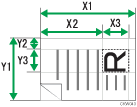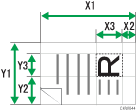This section explains how to scan part of an original.
To display the partial scan setting screen, press [Send Settings] > [Scan Size] > [Custom Size] > [Partial Scan] on the initial scanner screen.
To scan part of an original, measure Size of Original (X1 and Y1), Start Position (X2 and Y2), and Scan Size (X3 and Y3) on the surface of the original, and then enter those values in the same order on the partial scan setting screen.
Measuring methods differ depending on where the original is placed and the orientation it is placed in. For details about how to measure Size of Original (X1 and Y1), Start Position (X2 and Y2), and Scan Size (X3 and Y3) correctly, see "How to measure sizes".
Enter the sizes while referring to "Scan settings on the custom size setting screen".
How to measure sizes
Orientation and placement of original |
Measuring method for scanning the "R" section |
|---|---|
In the |
|
In the |
|
In the |
|
Scan settings on the custom size setting screen
Size of Original (X1 and Y1)
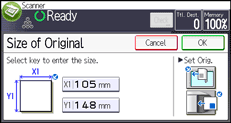
Specify the original's entire size.
Enter the actual values in [X1] and [Y1] while referring to "How to measure sizes", and then press the [
 ] key.
] key.Start Position (X2 and Y2)
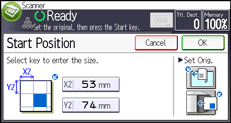
Specify the scanning start position.
Enter the actual values in [X2] and [Y2] while referring to "How to measure sizes", and then press the [
 ] key.
] key.Scan Size (X3 and Y3)
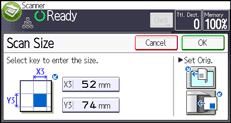
Specify sizes of the area you want to scan.
Enter the actual values in [X3] and [Y3] while referring to "How to measure sizes", and then press the [
 ] key.
] key.
![]()
For details about how to place originals, see Specifying Original Settings
 .
.