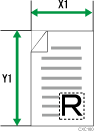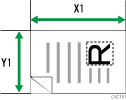This section explains how to specify a custom size for scanning the entire area of an original.
To display the custom size setting screen, press [Send Settings] > [Scan Size] > [Custom Size] > [Size of Original] on the initial scanner screen.
The following tables explain how to measure custom size originals and how to specify the scan settings on the custom size settings screen.
How to measure sizes
Orientation and placement of original |
Measuring method for scanning the entire area of a custom size original |
|---|---|
In the |
|
In the |
|
Scan settings on the custom size setting screen
Size of Original (X1 and Y1)
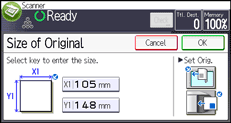
Specify the length and width of the original.
Enter the actual width and length in [X1] and [Y1], respectively, and then press the [
 ] key.
] key.
![]()
For X1 and Y1, you can specify 10 mm (0.4 inches) or larger.
To scan an original that is smaller than 10 mm (0.4 inches), configure the settings as though you were scanning part of an original that is larger than 10 mm (0.4 inches). For example: to scan a CD label on the exposure glass, specify X1 - X3 and Y1 - Y3 based on the chart below. For details about scanning procedures, see Scanning part of an original
 .
.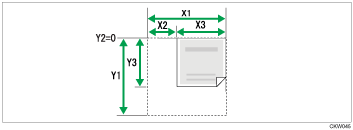
For details about how to place originals, see Specifying Original Settings
 .
.