To accommodate the needs of your network environment, you can reduce the network bandwidth used during a meeting.
This is useful when you want to prevent an increase in the load on the network line or reduce the amount of data transmitted.
The network bandwidth can be limited when using Connection Check and when holding a video meeting.
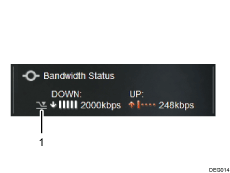
Icon which indicates that the network bandwidth is being limited .
When limiting the network bandwidth, the maximum level of bandwidth for UP (send) and DOWN (receive) is less than 300 kbps.
Before starting a meeting, use Connection Check to check whether video is available when limiting the network bandwidth.
This section describes the video meeting screen.
![]() In the Features screen, press the [
In the Features screen, press the [![]() ] [
] [![]() ] key to select [Connection Check] or [Video Meeting], and then press the [Enter] key/
] key to select [Connection Check] or [Video Meeting], and then press the [Enter] key/![]() .
.
![]() Press the [Menu] key/
Press the [Menu] key/![]() .
.
![]() Press the [
Press the [![]() ] or [
] or [![]() ] key to select [Video Meeting Detailed Configuration], and then press the [Enter] key/
] key to select [Video Meeting Detailed Configuration], and then press the [Enter] key/![]() .
.
![]() Press the [
Press the [![]() ] or [
] or [![]() ] key to select a setting item from "Network Bandwidth:", and then press the [Enter] key/
] key to select a setting item from "Network Bandwidth:", and then press the [Enter] key/![]() .
.
![]() Press the [
Press the [![]() ] or [
] or [![]() ] key to select [Limited] or [Unlimited], and then press the [Enter] key/
] key to select [Limited] or [Unlimited], and then press the [Enter] key/![]() .
.
![]() Press the [
Press the [![]() ] key to select [OK], and then press the [Enter] key/
] key to select [OK], and then press the [Enter] key/![]() .
.
The settings for this mode are saved and loaded the next time you start the machine. If you use the machine in a different environment change the settings for this mode.
![]() Start Connection Check or the meeting.
Start Connection Check or the meeting.
An icon is displayed on the Bandwidth Status during a meeting to indicate that the network bandwidth is being limited.
![]()
When this mode is used, the image quality of the meeting screen deteriorates.
The image quality during screen sharing does not deteriorate when this mode is used. However, the screen does not update as quickly.
Depending on the condition of the device or the network environment, the network bandwidth may exceed 300 kbps when this mode is used.
You can hold a video meeting even if some of the contacts are not using this mode.

