Change the network settings according to the environment in which the machine is used.
Use the machine to configure the network settings.
About Profiles
The contents of Wired/Wireless Network Configuration are saved as a profile. Up to five profiles can be saved in Wired Network Configuration and Wireless Network Configuration respectively.
By saving and organizing numerous network settings as a profile, this machine can be used in several work environments without changing the network settings. When there are several work environments, save profiles for each individual environment.
Profiles are selected in the following way, depending on your network environment:
When using a wired network
When turning on the machine, the previously used wired network profile is selected, then the machine is connected to the Internet.
When the wired network environment differs from that used in the previous operation, press the [Menu] key/
 to show the Configuration Menu screen while the “Connecting to the network...” message is displayed. After this, select a suitable profile under Wired Network Configuration on the Configuration Menu screen.
to show the Configuration Menu screen while the “Connecting to the network...” message is displayed. After this, select a suitable profile under Wired Network Configuration on the Configuration Menu screen.When using a wireless network
A suitable profile will be selected automatically from the saved profiles upon startup of the machine, and the machine is connected to the network.
Wired / Wireless Network Configuration screen
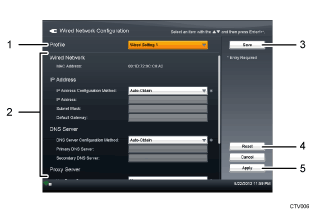
Profile
Displays the selected profile name.
To change the profile, select the profile you want to change to.
Setting List
Displays setting values for the selected profile.
Save
Saves the selected profile.
Reset
Returns all the settings of the selected profile to their default values.
Apply
Saves and applies the selected profile.
![]()
Ask the network administrator about which settings need to be specified in Wired/Wireless Network Configuration, and then enter the correct values.
![]() In the Features screen, press the [
In the Features screen, press the [![]() ] or [
] or [![]() ] key to select [Configuration Menu], and then press the [Enter] key/
] key to select [Configuration Menu], and then press the [Enter] key/![]() .
.
![]() Press the [
Press the [![]() ] or [
] or [![]() ] key to select the [Wired Network Configuration] or [Wireless Network Configuration], and then press the [Enter] key/
] key to select the [Wired Network Configuration] or [Wireless Network Configuration], and then press the [Enter] key/![]() .
.
![]() Press the [
Press the [![]() ] or [
] or [![]() ] key to select [Profile], and then press the [Enter] key/
] key to select [Profile], and then press the [Enter] key/![]() .
.
![]() Press the [
Press the [![]() ] or [
] or [![]() ] key to select profile you want to save, and then press the [Enter] key/
] key to select profile you want to save, and then press the [Enter] key/![]() .
.
![]() Press the [
Press the [![]() ] or [
] or [![]() ] key to select setting you want to change, and then press the [Enter] key/
] key to select setting you want to change, and then press the [Enter] key/![]() .
.
![]() Press the [
Press the [![]() ] or [
] or [![]() ] key to change the setting, and then press the [Enter] key/
] key to change the setting, and then press the [Enter] key/![]() .
.
For details about settings, see Wired/Wireless Network Configuration.
![]() Press the [
Press the [![]() ], [
], [![]() ], or [
], or [![]() ] key to select [Apply], and then press the [Enter] key/
] key to select [Apply], and then press the [Enter] key/![]() if you finish specifying the settings.
if you finish specifying the settings.
If you want to save the profile without applying the settings, select the [Save], and then press the [Enter] key/![]() .
.

