To connect, select the contact you want to connect to from the Contact List screen.
The Contact List screen lists the registered contacts and their status. There are three status types:
Ready
Indicates the contact is online and waiting.
Meeting
Indicates the contact is having a meeting with another contact.
Offline
Indicates the machine at that contact is turned off, the Configuration Menu screen is displayed, or that the contact is not connected to the network.
You can connect to contact whose status is "Ready" or "Meeting".
![]() In the Features screen, press the [
In the Features screen, press the [![]() ] [
] [![]() ] key to select [Video Meeting], and then press the [Enter] key/
] key to select [Video Meeting], and then press the [Enter] key/![]() .
.
![]() Press the [
Press the [![]() ] or [
] or [![]() ] key to select the contact you want to have a meeting, and then press the [Enter] key/
] key to select the contact you want to have a meeting, and then press the [Enter] key/![]() .
.
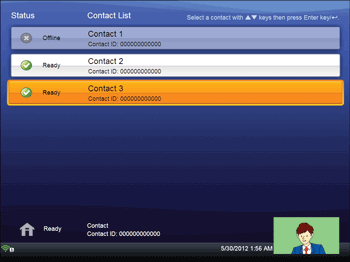
![]() Press the [
Press the [![]() ] or [
] or [![]() ] key to select [Connect], and then press the [Enter] key/
] key to select [Connect], and then press the [Enter] key/![]() .
.
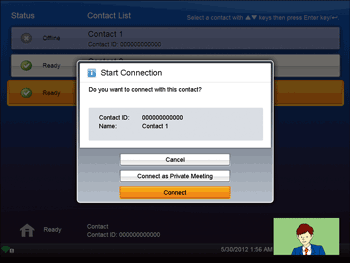
The meeting begins when the other party answers the call.
To cancel the call, press the [![]() ] or [
] or [![]() ] key to select [Cancel], and then press the [Enter] key/
] key to select [Cancel], and then press the [Enter] key/![]() .
.
If the other party refuses the call, the Contact ID and contact name of the party that refused the call appear with the message “Could not connect with the following contact.”.
![]()
You can use the speaker volume keys to adjust the volume of the tone when initiating a call. For details about how to adjust the volume, see Adjusting the Speaker Volume.

