If the Auto Erase Memory function is enabled, the Data Overwrite icon appears. The icon appears at the bottom right of the standard operation panel and the top right of Smart Operation Panel.
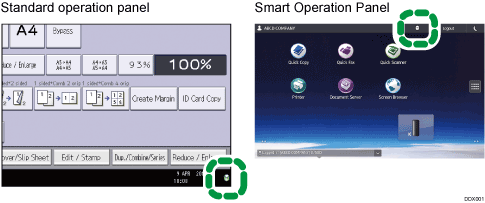
Icon |
Icon name |
Explanation |
|---|---|---|
|
Dirty |
This icon is lit when there is temporary data to be overwritten, and flashes during overwriting. |
|
Clear |
This icon is lit when there is no temporary data to be overwritten. |
![]()
The Data Overwrite icon will be "Clear" when there is a Sample Print/Locked Print/Hold Print/Stored Print job.
![]()
If the Data Overwrite icon is not displayed, first check if Auto Erase Memory has been set to [Off]. If the icon is not displayed even though Auto Erase Memory is [On], contact your service representative.
