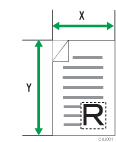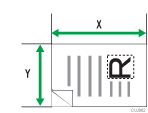This section explains how to specify a custom size for scanning the entire area of an original. If you want to scan the entire area of a custom size original, select [Custom Size] as the scan size.
To display the custom size setting screen, on the initial scanner screen, press [Scan Settings] > [Scan Size] > [Custom Size].
The following tables explain how to measure custom size originals and how to specify the scan settings on the custom size settings screen.
How to measure sizes
Orientation and placement of original |
Measuring method for scanning the entire area of a custom size original |
|---|---|
In the |
|
In the |
|
Scan settings on the custom size setting screen
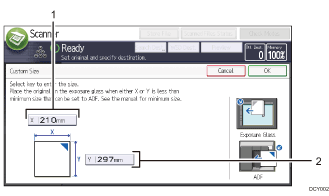
Original Size (X)
Specify the length of the original.
Enter the actual length in [X] then press the [
 ] key.
] key.Original Size (Y)
Specify the width of the original.
Enter the actual width in [Y] then press the [
 ] key.
] key.
![]()
For X and Y, you can specify 10mm (0.4 inches) or larger.
When scanning originals using [Custom Size], you cannot enter specific values in [Original Size] and [Start Position]. To configure the scan area, specify [Scan Area] and [Start Position] first, and then [Original Size].
For details about how to place originals, see Setting of Original Feed Type.