For each user registered in the Address Book, you can register a login user name and login password to be used when accessing an LDAP server.
To use an LDAP server, you need to program it beforehand. For details, see Programming the LDAP Server.
![]()
When [Do not Specify] is selected for LDAP Authentication, the User Name and Password that you have specified in Program / Change / Delete LDAP Server of Administrator Tools settings are applied. For details, see Programming the LDAP Server.
If User Authentication is specified, contact your administrator.
![]() Display the Address Book screen.
Display the Address Book screen.
When using the standard operation panel
Press the [Home] key on the top left of the control panel, and press the [Address Book Management] icon on the [Home] screen.
When using the Smart Operation Panel
Press the [Home] key on the top left of the control panel. Flick the screen to the left, and then press the [Address Book Management] icon on the Home screen 4.
![]() Check that [Program / Change] is selected.
Check that [Program / Change] is selected.
![]() Press the name you want to register or enter the registered number using the number keys.
Press the name you want to register or enter the registered number using the number keys.
You can search by the registered name, user code, fax number, folder name, e-mail address, or IP-Fax destination.
![]() Press [Auth. Info], and then press [
Press [Auth. Info], and then press [![]() Next].
Next].
![]() Press [Specify Other Auth. Info] under "LDAP Authentication".
Press [Specify Other Auth. Info] under "LDAP Authentication".
![]() Press [Change] under "Login User Name".
Press [Change] under "Login User Name".
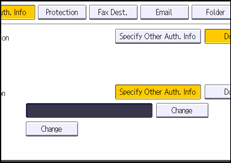
![]() Enter the login user name, and then press [OK].
Enter the login user name, and then press [OK].
![]() Press [Change] under "Login Password".
Press [Change] under "Login Password".
![]() Enter the password, and then press [OK].
Enter the password, and then press [OK].
![]() Enter the password again to confirm, and then press [OK].
Enter the password again to confirm, and then press [OK].
![]() Press [OK].
Press [OK].
![]() Close the Address Book screen.
Close the Address Book screen.
When using the standard operation panel
Press the [User Tools/Counter] key.
When using the Smart Operation Panel
Press [User Tools/Counter] (
 ) on the top right of the screen.
) on the top right of the screen.
![]()
To register the name, see Registering User Information.
You can enter up to 128 characters for user name and password.
