![]() Display the initial settings screen.
Display the initial settings screen.
When using the standard operation panel
Press the [User Tools/Counter] key.
When using the Smart Operation Panel
Press the [Home] key on the top left of the control panel. Flick the screen to the left, and then press the [User Tools] icon (
 ) on the Home screen 4.
) on the Home screen 4.
![]() Press [System Settings].
Press [System Settings].
![]() Press [Administrator Tools].
Press [Administrator Tools].
![]() Press [Address Book: Program / Change / Delete Group].
Press [Address Book: Program / Change / Delete Group].
![]() Check that [Program / Change] is selected.
Check that [Program / Change] is selected.
![]() Press the group key you want to change.
Press the group key you want to change.
You can search by the registered name.
![]() To change the group name and key display, press [Change] under "Name" or "Key Display".
To change the group name and key display, press [Change] under "Name" or "Key Display".
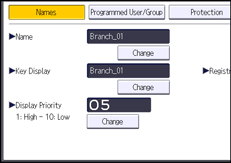
![]() Enter a new group name or key display, and then press [OK].
Enter a new group name or key display, and then press [OK].
![]() To change the registration number, press [Change] under "Registration No.".
To change the registration number, press [Change] under "Registration No.".
![]() Enter a new registration number using the number keys.
Enter a new registration number using the number keys.
![]() Press the [
Press the [![]() ] key.
] key.
![]() To change the display priority, press [Change] under "Display Priority".
To change the display priority, press [Change] under "Display Priority".
![]() Enter a priority number using the number keys, and then press the [
Enter a priority number using the number keys, and then press the [![]() ] key.
] key.
![]() To change the title, press [
To change the title, press [![]() Next], and then press the title key under "Select Title".
Next], and then press the title key under "Select Title".
![]() Press [OK].
Press [OK].
![]() Press [Exit].
Press [Exit].
![]() Close the initial settings screen.
Close the initial settings screen.
When using the standard operation panel
Press the [User Tools/Counter] key.
When using the Smart Operation Panel
Press [User Tools/Counter] (
 ) on the top right of the screen.
) on the top right of the screen.
