![]() Display the Address Book screen.
Display the Address Book screen.
When using the standard operation panel
Press the [Home] key on the top left of the control panel, and press the [Address Book Management] icon on the [Home] screen.
When using the Smart Operation Panel
Press the [Home] key on the top left of the control panel. Flick the screen to the left, and then press the [Address Book Management] icon on the Home screen 4.
![]() Check that [Program / Change] is selected.
Check that [Program / Change] is selected.
![]() Select the name whose e-mail address you want to change.
Select the name whose e-mail address you want to change.
Press the name key, or enter the registered number using the number keys.
You can search by the registered name, user code, fax number, folder name, e-mail address, or IP-Fax destination.
![]() Press [Email].
Press [Email].
![]() Press [Change] under "Email Address".
Press [Change] under "Email Address".
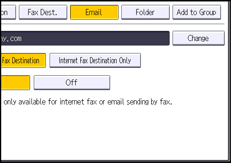
![]() Enter the e-mail address, and then press [OK].
Enter the e-mail address, and then press [OK].
![]() Press [OK].
Press [OK].
![]() Close the Address Book screen.
Close the Address Book screen.
When using the standard operation panel
Press the [User Tools/Counter] key.
When using the Smart Operation Panel
Press [User Tools/Counter] (
 ) on the top right of the screen.
) on the top right of the screen.
![]()
To change the name, key display and title, see Registering User Information.
