![]() Display the Address Book screen.
Display the Address Book screen.
When using the standard operation panel
Press the [Home] key on the top left of the control panel, and press the [Address Book Management] icon on the [Home] screen.
When using the Smart Operation Panel
Press the [Home] key on the top left of the control panel. Flick the screen to the left, and then press the [Address Book Management] icon on the Home screen 4.
![]() Check that [Program / Change] is selected.
Check that [Program / Change] is selected.
![]() Select the name whose e-mail address you want to register.
Select the name whose e-mail address you want to register.
Press the name key, or enter the registered number using the number keys.
![]() Press [Email].
Press [Email].
![]() Press [Change] under "Email Address".
Press [Change] under "Email Address".

![]() Enter the e-mail address.
Enter the e-mail address.
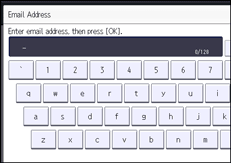
![]() Press [OK].
Press [OK].
![]() Select [Email / Internet Fax Destination] or [Internet Fax Destination Only].
Select [Email / Internet Fax Destination] or [Internet Fax Destination Only].
If [Email / Internet Fax Destination] is specified, registered e-mail addresses appear in both Internet fax address display and e-mail address display on the fax function screen, and in the address display on the scanner function screen.
If [Internet Fax Destination Only] is specified, registered e-mail addresses only appear in Internet fax display on the fax function screen.
![]() If you want to use Internet fax, specify whether or not to use "Send via SMTP Server".
If you want to use Internet fax, specify whether or not to use "Send via SMTP Server".
![]() Press [OK].
Press [OK].
![]() Close the Address Book screen.
Close the Address Book screen.
When using the standard operation panel
Press the [User Tools/Counter] key.
When using the Smart Operation Panel
Press [User Tools/Counter] (
 ) on the top right of the screen.
) on the top right of the screen.
![]()
You can enter up to 128 characters for the e-mail address.
To register the name, see Registering User Information.
