![]() Display the browser screen.
Display the browser screen.
When using the standard operation panel
Press the [Home] key on the top left of the control panel, and press the [Browser] icon on the [Home] screen.
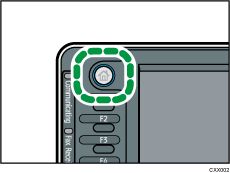
When using the Smart Operation Panel
Press the [Home] key on the top left of the control panel. Flick the screen to the left, and then press the [Browser] icon on the Home screen 4.
![]() Press [Enter].
Press [Enter].
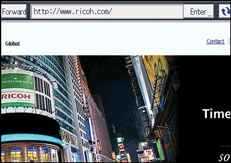
![]() Enter the URL of the Web page you want to view, and then press [OK].
Enter the URL of the Web page you want to view, and then press [OK].
The Web page is displayed.
![]()
For details about features on the [Browser] screen, see How to Use the [Browser] Screen.
You can specify which Web page is displayed on the initial browser screen. You can also change the display settings of Web pages. For details, see Changing the Display Settings of Web Pages.
You can check and change the settings for the browser using [
 ]. Settings made in [
]. Settings made in [ ] are given priority over those specified under [Browser Default Settings] in [Browser Features]. However, only the items for which [Allow] are specified under [Settings per Users] in [Browser Features] can be configured in [
] are given priority over those specified under [Browser Default Settings] in [Browser Features]. However, only the items for which [Allow] are specified under [Settings per Users] in [Browser Features] can be configured in [ ]. If user authentication is enabled, settings in [
]. If user authentication is enabled, settings in [ ] can be configured for each login user.
] can be configured for each login user.When the authentication function is enabled and you are logged in as an administrator, you cannot press
 to change the settings. If you are an administrator, change the settings under [Browser Features]. For details, see Browser Features.
to change the settings. If you are an administrator, change the settings under [Browser Features]. For details, see Browser Features.
