![]() Display the [Copier], [Facsimile], or [Scanner] screen.
Display the [Copier], [Facsimile], or [Scanner] screen.
![]() Display the program screen.
Display the program screen.
When using the standard operation panel
Press the [Program] key.
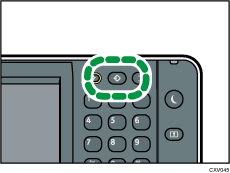
When using the Smart Operation Panel
Press [Recall/Program/Change Program] on the bottom left of the screen.
![]() Press [Program to Home].
Press [Program to Home].
![]() Select the number of the program for the shortcut that you want to delete.
Select the number of the program for the shortcut that you want to delete.
![]() Press [Yes].
Press [Yes].
![]() Press [Exit].
Press [Exit].
![]()
 next to a program means that its shortcut is registered in the [Home] screen.
next to a program means that its shortcut is registered in the [Home] screen.Even if a shortcut is removed from the [Home] screen, the program remains registered on the machine.
A shortcut is not removed from a user's [Home] screen even if it is removed from the default [Home] screen. Also, a shortcut is not removed from the default [Home] screen even if it is removed from the user's [Home] screen. For details about the default [Home] screen and user's [Home] screen, see Types of [Home] Screens and How to Customize Them (When Using the Standard Operation Panel).
