This section describes how to read the character entry display of the default keyboard.
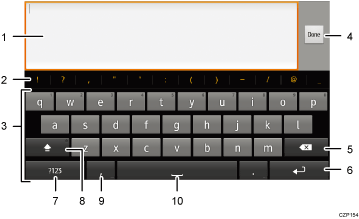
Characters you enter are displayed on the text field. Holding down here displays the [Edit text] menu. When editing text you entered, press the place you want to edit.
Enters symbols. They are not displayed here depending on the function you are using.
Enters characters.
Confirms text and closes the character entry display. The name of this button varies depending on the function you are using.
Deletes the character to the left of the cursor.
Confirms text and closes the character entry display, or enters a line feed.
Press to enter numerical values or symbols.
Switches between uppercase and lowercase. Pressing it twice sets caps lock.
Press down to display a window. Select
 to display the [Input options] menu. The icon of this button varies depending on the function you are using.
to display the [Input options] menu. The icon of this button varies depending on the function you are using.Enters a space.
![]()
Chinese and Japanese characters cannot be entered with the default keyboard. When entering Chinese or Japanese characters, switch the keyboard to iWnn IME keyboard. For details, see Switching the keyboard type (when using the Smart Operation Panel).
