Use the [Check Modes] screen to check scanning and transmission settings.
Pressing [Check Modes] switches the screen from the initial scanner display to the [Check Modes] screen.
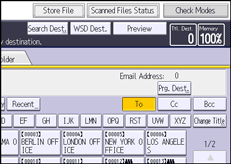
[Check Modes] screen
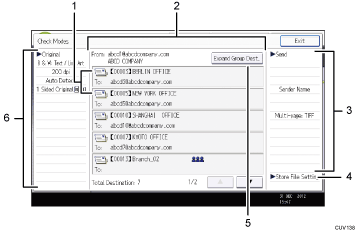
Transmission function icon
Displays the icon of the transmission function in use.
The (
 ) symbol indicates a group destination.
) symbol indicates a group destination.The (
 or
or  ) symbol indicates a destination that can receive encrypted e-mail.
) symbol indicates a destination that can receive encrypted e-mail.Sender and destination
Displays the sender and transmission destinations.
Send
Displays transmission settings such as sender and subject.
You can also check the security settings (encryption and signature).
Store File Setting
Displays settings for storing documents selected in [Store File].
[Expand Group Dest.]
Press to display the members of the group, when a group is specified as the destination.
Original
Displays Scan Settings, Original Feed Type, and other scanning settings.
![]()
While this machine is being used as a WSD scanner, only the settings specified directly on the machine can be displayed.
