This section describes how the list of stored files is displayed.
To display stored files, press [Select Stored File] on the initial scanner display. You can organize files stored in folders. You can view a list of the files in a folder by touching the folder key.
Folder list screen
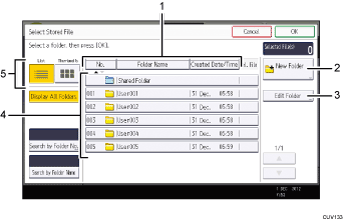
File list screen
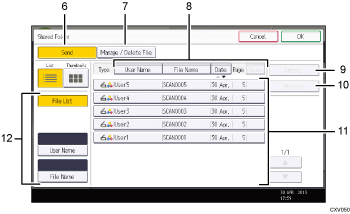
[No.], [Folder Name], and [Created Date/Time]
Press the item to use to sort the folders. Select the same item once more for a reverse sort.
[New Folder]
Press to create new folder.
[Edit Folder]
Press to change the folder name or password, or to delete the folder.
Folder keys
Press to display the list of stored files in the folder. If a password has been specified for a folder, a lock icon (
 ) appears to the left of the folder name.
) appears to the left of the folder name.List/Thumbnails
You can select whether to display stored files as a list or as thumbnails.
[Send]
Press this to deliver or send a stored file by e-mail or Scan to Folder.
[Manage / Delete File]
Press this to delete stored files or change the file data.
[User Name], [File Name], and [Date]
Press to sort the files using the selected item. Select the same item once more for a reverse sort. However, the files cannot be sorted in reverse delivery.
[Details]
Press this to display details about the selected file.
[Preview]
Press this to display a preview of the selected file. For details, see "Checking a Stored File Selected from the List", Scan.
List of stored files
Displays the list of stored files.
If the file you want to select is not displayed in the list, press [
 ] or [
] or [ ] to scroll the screen. If a password has been specified for a file, a lock icon (
] to scroll the screen. If a password has been specified for a file, a lock icon ( ) appears to the left of the user name for the file.
) appears to the left of the user name for the file.Keys for searching for files
Press to switch to the screens for searching for a file by user name or file name, or to the screen for displaying all files.
![]()
Depending on the security setting, some files may not appear in the list.
Files stored under functions other than the scanner function do not appear on this screen.
