![]()
|
Front and left view
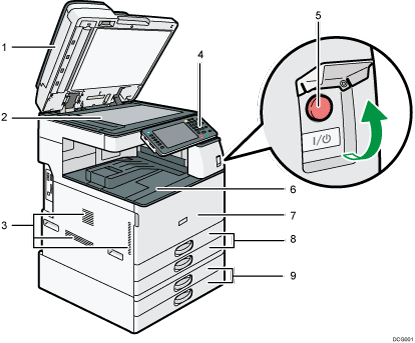
Exposure glass cover or ADF
(The illustration shows the ARDF.)
Lower the exposure glass cover or the ADF over originals placed on the exposure glass.
If you load a stack of originals in the ADF, the ADF will automatically feed the originals one by one.
Exposure glass
Place originals face down here.
Vents
Prevent overheating.
Control panel
See Guide to the Names and Functions of the Machine's Control Panel (When Using the Standard Operation Panel) or Guide to the Names and Functions of the Machine's Control Panel (When Using the Smart Operation Panel).
Main power switch
To operate the machine, the main power switch must be on. If it is off, open the main power switch's cover and turn the switch on.
Internal tray 1
Copied/printed paper and fax messages are delivered here.
Front cover
Open to replace the toner cartridge.
Paper trays (Trays 1–2)
Load paper here.
Lower paper trays
Load paper here.
Front and right view
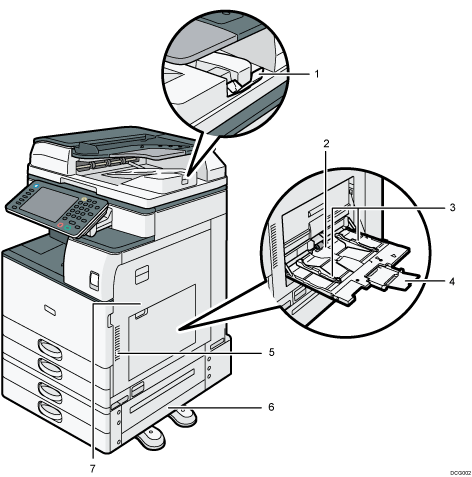
ADF's extender
Pull this extender to support large paper.
Bypass tray
Use to copy or print on OHP transparencies, adhesive labels, and paper that cannot be loaded in the paper trays.
Paper guides
When loading paper in the bypass tray, align the paper guides flush against the paper.
Extender
Pull this extender out when loading sheets larger than A4
 , 81/2 × 11
, 81/2 × 11 in the bypass tray.
in the bypass tray.Vents
Prevent overheating.
Lower right cover
Open this cover when a paper jam occurs.
Right cover
Open this cover when a paper jam occurs.
Rear and left view
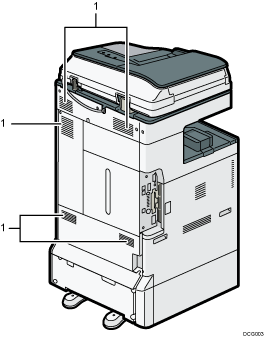
Vents
Prevent overheating.
![]()
The fan inside the machine near the vents may continue running to cool the machine after a large print job. For details, see "When Other Messages Appear", Troubleshooting.
